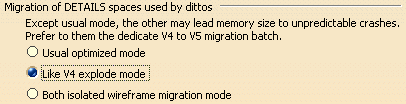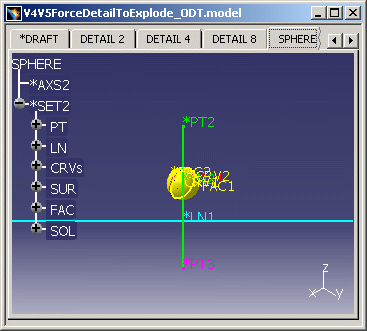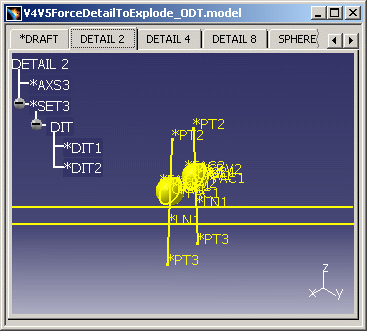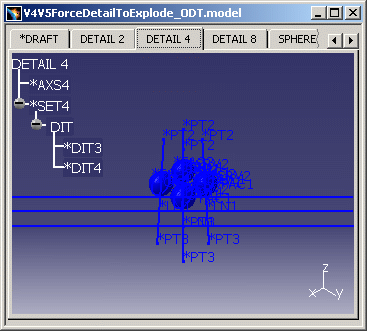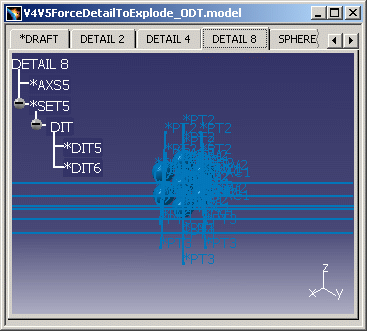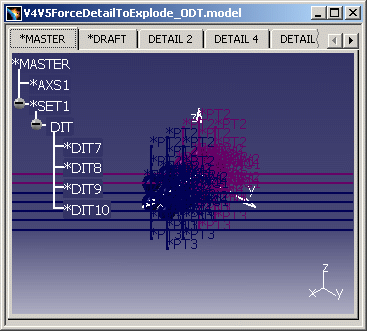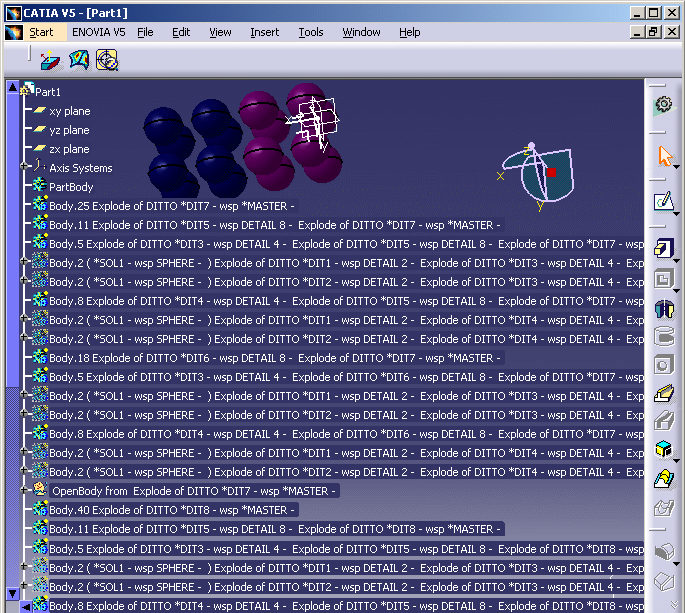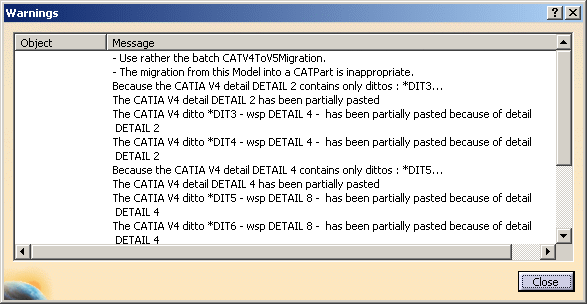|
|
This task shows you how the Details and Dittos can be migrated into CATIA V5 without link. All the V4 workspaces are put together within the same CATPart and the Detail no longer exists (no link). | |||||
|
|
If you want everything to be
migrated without CARWL, like the explode of a V4 model, you can select
this option "Like V4 explode mode" in Tools > Options...
>
Compatibility > V4/V5 SPACE
tab and click OK:
|
|||||
|
|
||||||
Open
V4V5ForceDetailToExplode_ODT.model. The following screenshots show the
links between the model's components. The SPHERE is used by DETAIL2:
DETAIL2 is used by DETAIL4:
DETAIL4 is used by DETAIL8:
DETAIL8 is used by *MASTER:
*DIT9 and *DIT10 are in No Show:
|
||||||
The elements of the model have been pasted with the No Show and family filter (in our example, the Dittos in No Show *DIT9 and *DIT10 have not been pasted). All the Geometry is gathered in a single Part. The Detail no longer exists and the links between the Detail and the Dittos have disappeared as if you were doing an explode action in CATIA V4 and migrating the results in CATIA V5. |
||||||
|
|
For information, with the Batch Migration, all the Geometry of the Details and Dittos is gathered in a CATProduct. |
|||||
|
|
Note:
|
|||||
|
|
||||||