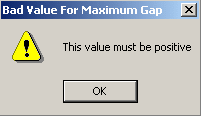Launching V5 / V4 CleanTolerance with the Maximum Gap option
How to activate this option:
-
Select the Tools>Options... command. The Options dialog box appears, choose the General > Compatibility category in the left-hand column.
-
Click the Saving as V4 Data tab. For more information about these settings, please refer to Customizing.
The parameter entered in the Small Edges And Faces Cleaning frame is used in order to choose a Maximum Gap that may be generated when a small element (Face or Edge) is cleaned in V4 model:
-
In the Small Edges And Faces Cleaning frame, a first choice can be activated or not.
-
If it is not checked, the value used will be the V4 tolerance for Curves. This value appears in the grey editor.
-
If it is checked, it is possible to enter another tolerance which must be lower than V4 tolerance for Curves and higher than 0 [tolerance value: .01 for instance (.01 for 100th mm)].
If the value chosen by the customer is higher than the V4 tolerance for curves, then this parameter will not be taken into account and the default value will be used.During the V5/V4 import, when this option is activated, small elements (Edges, Faces) are cleaned inside this tolerance (for instance, tolvalue=.01).
The usability of the resulting model is increased, for example if the V4 model must be reworked, using limit2 or form tool V4 function. We guarantee that the gaps created between these cleaning actions are less than this tolerance.
The value of maximum gap must be positive. If it is not the case, a Warning is displayed until a positive value is entered.
-
Click OK to confirm.
Value Added:
- clean small objects,
- better control of V4 topology quality.
![]()