 |
-
In the Specification Tree, select the elements *FAC3, *FAC4, *FAC5 and *FAC6 in the Subset FAC by keeping the Ctrl key pressed.
-
Right-click and select the Hide/Show contextual command from the contextual menu.
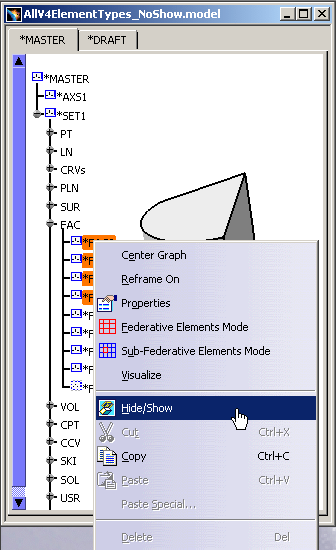
As a consequence, these Faces disappear and they are now visible only in the Hide area.
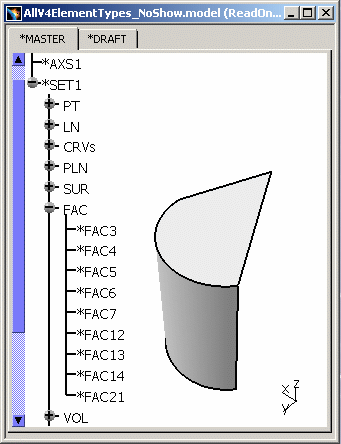
-
If you want to display the Faces in the Geometry area, select them again in the Specification Tree and select the Hide/Show contextual command.
![]()
-
If you select the Subset FAC in the Specification Tree, all the sub-elements will be selected:
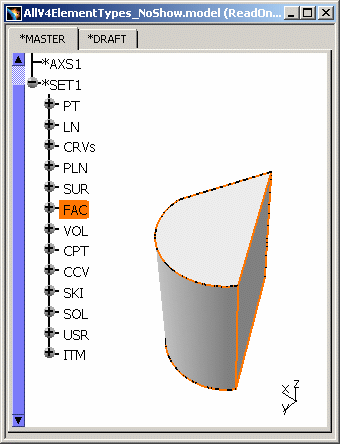
-
You can apply the Hide function on this group of elements using the contextual menu:

And all the Faces under the subset FAC disappear from the Geometry area:

-
If you want to display the Faces in the Geometry area, select the subset FAC again in the Specification Tree and select the Hide/Show contextual command.
![]()