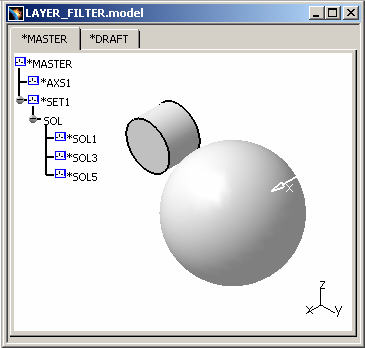 |
Once you have assigned objects to layers, you then create visualization filters (refer to "Using Visualization Filters" in CATIA - Infrastructure User's Guide) which allows you to display only those objects located on specific layers referenced by the visualization filter.
-
To apply, create, modify or delete an existing filter that was defined in Version 4, select the Filter -> Layer Filter... command:
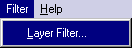
The Layer Filter dialog box appears:
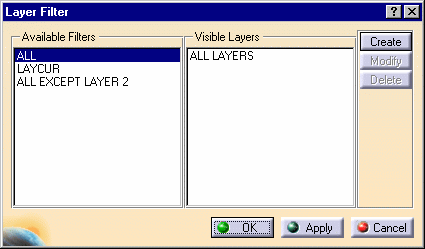
The first two filters in the Available Filters list are always ALL and LAYCUR (current layer).
If you select ALL in the Available Filters list and click the OK or Apply button, the cube object, on which Layer2 is applied, becomes visible because its geometry was assigned to Layer2. ALL takes into account all the layers on which the objects are located.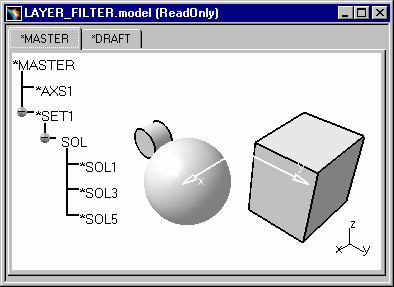
-
To apply an existing filter, select the filter ALL EXCEPT LAYER 2 in the Available Filters list and click the OK or Apply button:
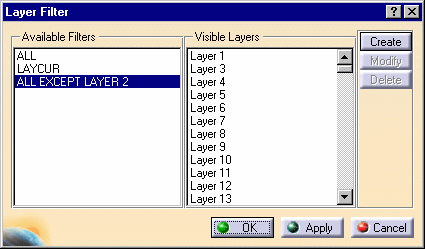
-
In the Layer Filter dialog box, click the Apply button if you have other operations to perform. If not, click the OK button. The model looks like this:
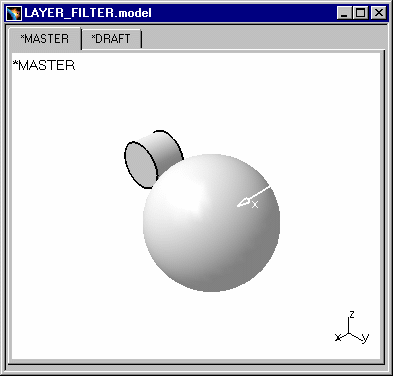
-
To create a new filter, select, in the Layer Filter dialog box, the Create button. The Create Filter dialog box appears:
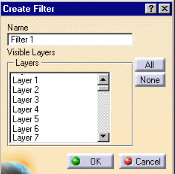
-
In the Create Filter dialog box, select one or more of the layers in the list displayed. If you want to give the new filter a name, you can enter it in the Name field:
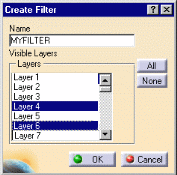
-
Click the OK button. The filter created is added to the Available Filters list in the Layer Filter dialog box:
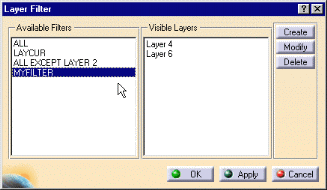
-
In the Layer Filter dialog box, click the Apply button if you have other operations to perform. If not, click the OK button.
-
To modify a filter, select, in the Layer Filter dialog box, a filter that you have created.
-
Click the Modify button. The Modify Filter dialog box appears:
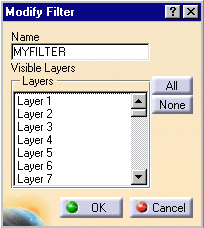
-
Make the changes. You may wish to change the name of the filter(s) and / or modify the filter selection.
Bear in mind that you cannot modify filters defined in CATIA Version 4 (the Modify button is dimmed). Only those filters defined in CATIA Version 5 using the Create button can be modified.
-
Click the OK button.
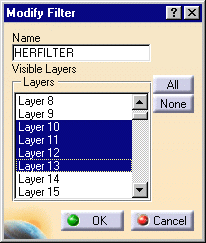
-
The modified filter is added to the Available Filters list in the Layer Filter dialog box.
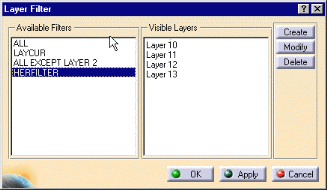
-
In the Layer Filter dialog box, click the Apply button if you have other operations to perform. If not, click the OK button.
-
To delete a filter, select one or more filters in the Layer Filter dialog box.
-
Click the Delete button.
-
In the Layer Filter dialog box, click the Apply button if you have other operations to perform. If not, click the OK button.
![]()