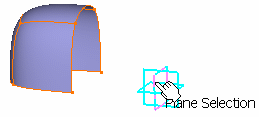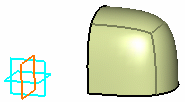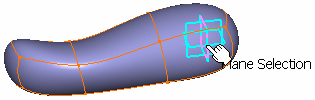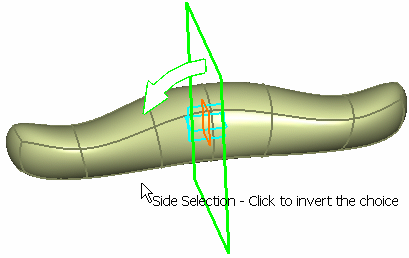- no intersection between the subdivision surface and the symmetry plane
- intersection between the subdivision surface and the symmetry plane.
-
Click Symmetry
 .
.A Tools Palette is displayed:

The following icons inform you about the input selection: -
 surface
surface -
 plane
plane
-
-
Select a surface.
The Plane Selection icon
 becomes active.
becomes active. -
Select the plane.
You can also select the plane first then the surface. In this case, the Surface Selection  becomes active.
becomes active.
No intersection between the subdivision surface and the symmetry plane
The result is the mathematical symmetry by a plane:
Intersection between the surface and the plane
In this case, the surface is made of two parts separated by the plane. A side of the surface is automatically chosen, corresponding to the bigger side: A new icon appears in the Tools Palette to let you choose the side.
-
Select Side Selection
 or
click in the 3D area to invert the side of the symmetry.
or
click in the 3D area to invert the side of the symmetry.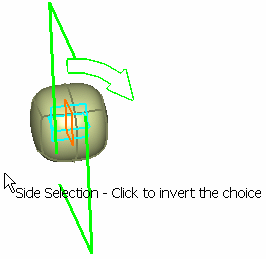
- The symmetry keeps the curvature continuity of the subdivision surface, therefore some details of the input mesh will be modified.
- Previous operations performed on the input surface are also kept.
- The result of the symmetry is a subdivision surface. Thus, you can perform a symmetry of a symmetry or copy-paste a symmetry or use this feature to associate other subdivision surfaces.
- If the surface is U-shaped, you cannot select a
side as it is automatically chosen:
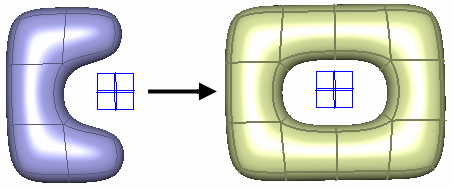
- If the symmetry plane intersects a S-shaped surface, the symmetry cannot be
performed.
Below is an example using the green plane: the symmetry cannot be performed. 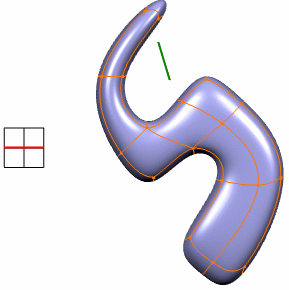
Below is an example using the red plane: the symmetry can be performed. 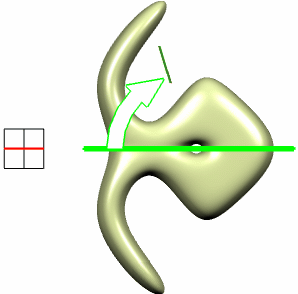
- If the face of the surface has only one vertex on the chosen side, the result of the symmetry is a mirror surface.
Copy and Paste a Symmetry
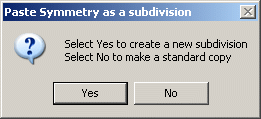
-
Click Yes to create a new subdivision surface.

-
Click No to simply create a copy of the symmetry.

Create a sharp edge
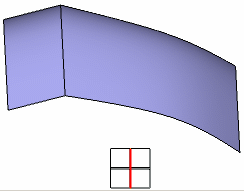
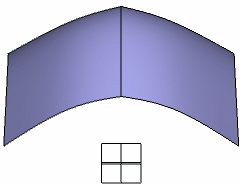
![]()