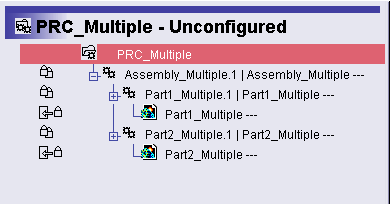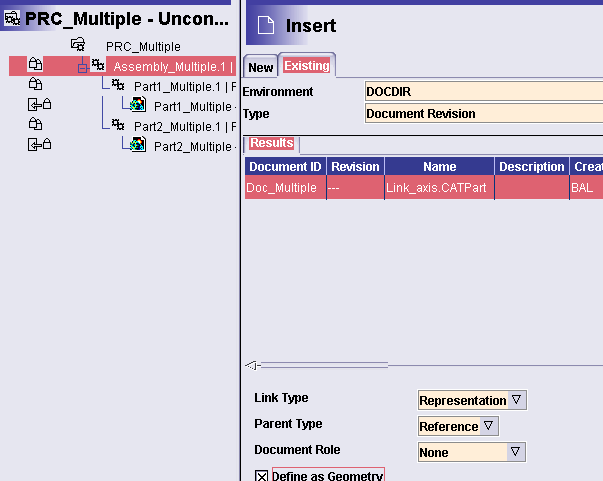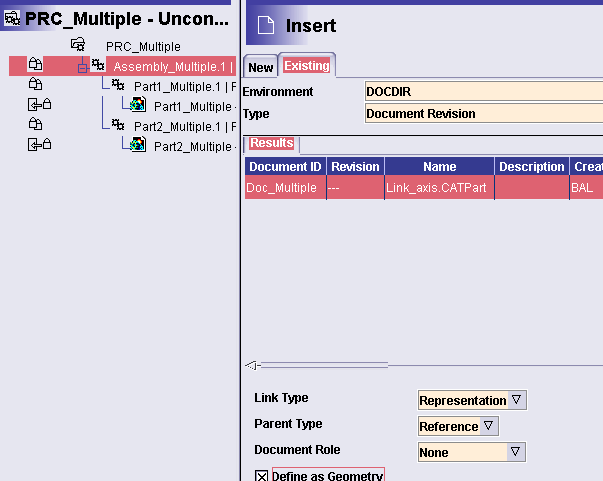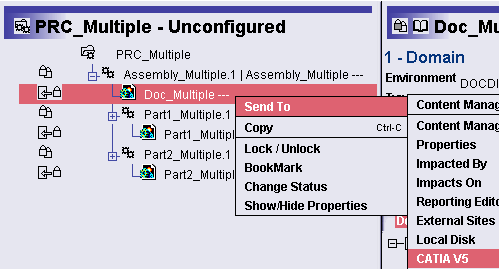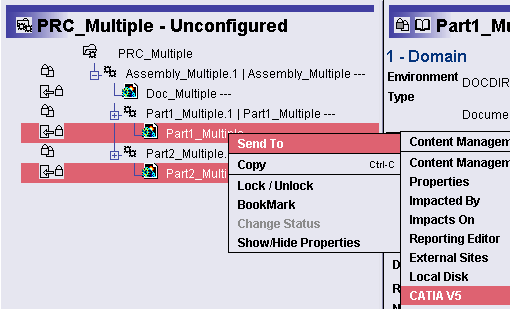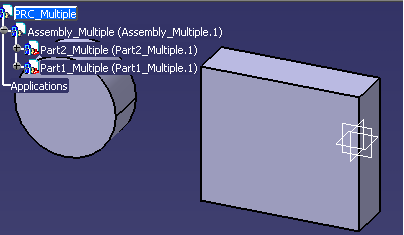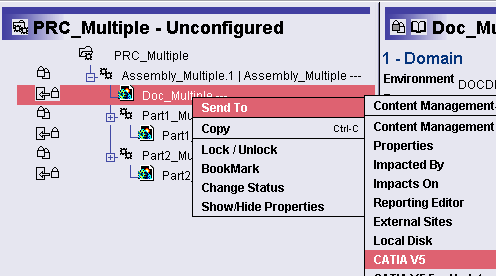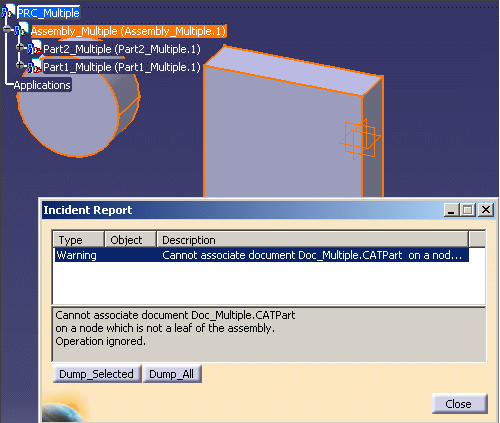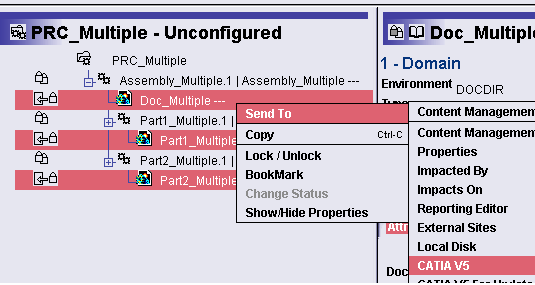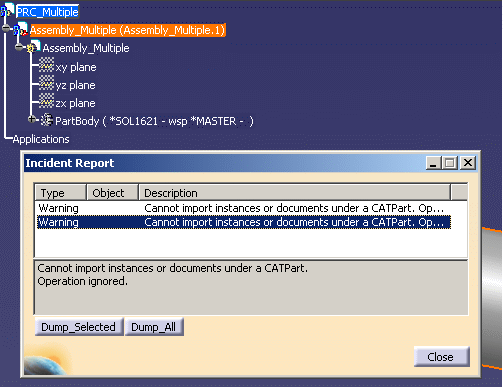- Creating a Product Structure with Documents at Multiple Levels
- Opening a Document at an Intermediate Level
- Opening a Document at the Bottom Level
- Opening Documents at Multiple Levels
Creating a Product Structure with Documents at Multiple Levels
-
Create a PRC "PRC_Multiple", insert one instance "Assembly_Multiple" under it and send the structure to CV5.
-
Insert two parts "Part1_Multiple" and Part2_Multiple" under it and Save the structure back to EV5. Refresh in EV5 product editor. The following structure will appear.
|
|
-
In Document Management create one document with the name "Doc_Multiple" with catpart under it.
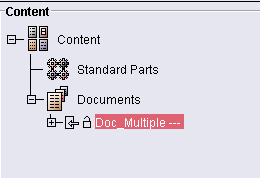
-
Select "Assembly_Multiple" and click RMB, from contextual menu select Insert > Documents.
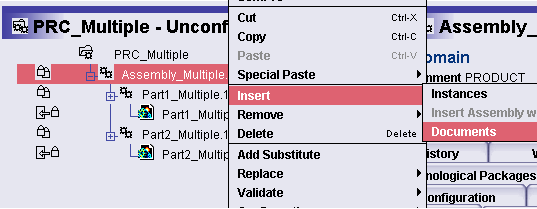
-
Click on Existing Tab. Select Environment "DOCDIR" and Type "Document Revision".
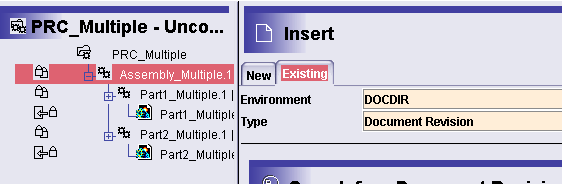
-
Search and select for Doc_Multiple from the result window. Select "Define as geometry" checkbox.
-
Click OK. The following screen appears.
-
Lock the document "Doc_Multiple". The Structure will be as given below.
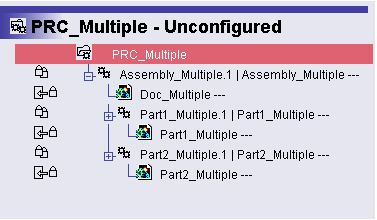
Opening a Document at an Intermediate Level
-
Select Doc_Multiple under Assy and send it to CV5.
-
The Doc is loaded as seen below.
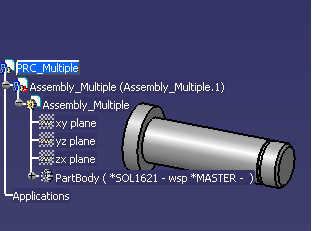
-
Close all in CV5.
Opening a Document at the Bottom Level
|
Opening Documents at Multiple Levels
When the document attached at an intermediate level is a CATPart document, it is impossible (see below). When the document attached at an intermediate level is a CATIA V4 model document, it is possible with the following restriction: the intermediate level document must be opened first, then the bottom level documents.
-
Now select Doc_Multiple and send it to CV5 in the already opened session.
-
Nothing will get loaded. You will get an error message.
-
Do multiple selection of all the docs and send it to CV5.First select Doc_Multiple.
-
Only Part1_Multiple and Part2_Multiple will get loaded. Doc_Multiple will not get loaded. You will get an error message same as Step2.
-
Do multiple selection of all the docs and send it to CV5. First select the parts and not the Doc_Multiple (Intermediate Doc).
-
Only Doc_Multiple will get loaded.Part1_Multiple and Part2_Multiple will not get loaded. You will get the following error message.
![]()