-
In ENOVIA Product Editor or Product Class Editor, select a document under an instance and click the Generate Session icon in the interoperability toolbar.
You are requested to choose the path where the session will be built and saved.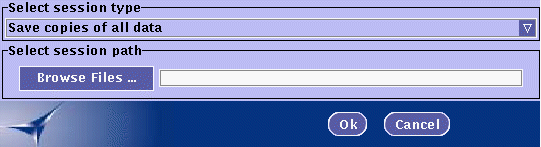
-
From the drop-down list, select the session type that will be generated: either Save copies of all data or Save References only.
-
Click the Browse Files ... button to choose the full path of the session file.
![]()