How to update from CATIA V4 Command
In ENOVIA V5 VPM Product Editor or
Product Class Editor, select an instance and click the
Update from CATIA V4
![]() icon on the
interoperability toolbar.
icon on the
interoperability toolbar.
If this command is correctly performed, an information window displaying "Update done" shows up.
In case there has been a problem, a diagnosis window is displayed, giving a brief diagnosis for each instance that could not be moved.
If the command successfully ended, the ENOVIA V5 VPM server has been correctly refreshed and it is possible to modify the current level, before performing further movements in CATIA V4.
![]()
How to update an ENOVIA Document from a CATIA V4 active model
-
In ENOVIA Product Editor or Product Class Editor, from the expanded view of a product, select an instance and double-click it to get its Identity Card.
-
Select the Documents tab. The Identity Card window looks like this:
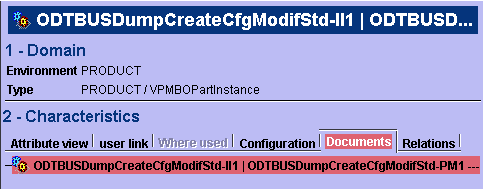
-
Right-click the instance and select Update from CATIA.

This action performs a File/Save in ENOVIA V5 VPM.
![]()