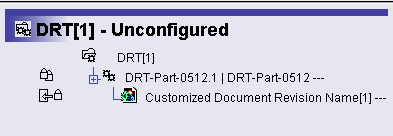Document Names are automatically modified when saved into ENOVIA V5 VPM or when the user creates a New Document Revision, based on the values of ENOVIA V5 VPM attributes.
Before explaining this behavior, here are some useful definitions:
Document: an ENOVIAV5 document (named Document Revision in the ENOVIA V5 VPM GUI) corresponds to most of CATIA documents (CATProduct, CATPart, catalog, CATDrawing, CATAnalysis…).
Document Display Name: when a CATIAV5 document is displayed to the end user, this textual name is integrated at different locations: window title when the document is opened in a separate window, rectangular area in the File/Desk tree, etc.
Document Master (DM) / Document Revision (DV): to manage versioning, ENOVIA V5 VPM handles documents with these 2 different types of objects; several Document Revisions can exist for a given Document Master.
You can see the Document Name displayed in different locations:
-
in the
window title when
the document is opened in a separate window, for instance:
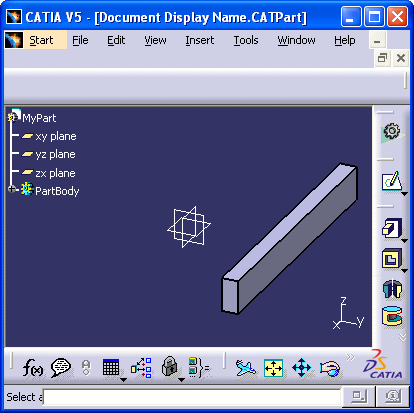
-
in message boxes:

-
in Document
Properties window:
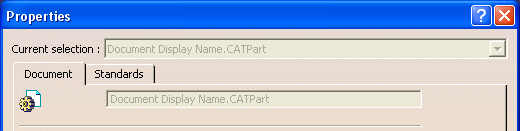
-
in
rectangular area in
the File / Desk tree:

-
in windows dedicated
to document selection:

- in the Save Management, Save As and Edit Links windows.
- in VPM Navigator tree:
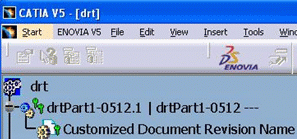
- in the Set PDM Properties and Save In ENOVIA V5 windows.
- In classic ENOVIA V5 VPM tree:
|
|
Let us illustrate how Document Names are automatically modified when saved into ENOVIA V5 VPM.
-
Create a Product in CATIA V5 and save it with the Document name: MyProduct.CATProduct.
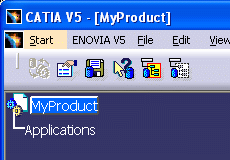
-
Save this product in ENOVIA V5 VPM, by clicking the Save Data in ENOVIA V5 VPM Server ... icon
 of the ENOVIA V5 VPM toolbar. Note that the Document is automatically
renamed in CATIA V5, after the save operation: "MyProduct.CATProduct"
becomes "MyProduct - - -.CATProduct".
of the ENOVIA V5 VPM toolbar. Note that the Document is automatically
renamed in CATIA V5, after the save operation: "MyProduct.CATProduct"
becomes "MyProduct - - -.CATProduct".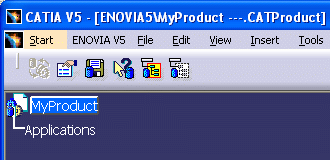
After this first Save, the Document exists in ENOVIA V5 VPM and it has a Revision in the database. This initial Document Revision is, by default, reflected by this symbol: (- - -). By this way, from CATIA V5, you can see the ENOVIA V5 VPM revision immediately. -
You can modify the Design of your Document and save it in ENOVIA V5 VPM, and you will see again that the Document name has changed:
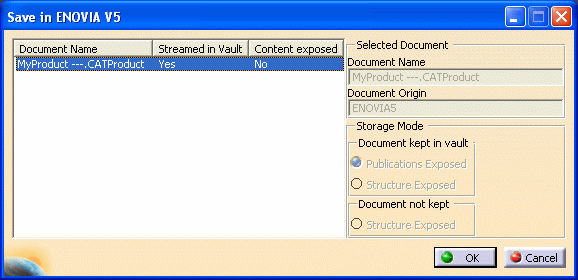
-
In ENOVIA V5 VPM, you can add a second Revision to the Document MyProduct - - -.CATProduct. For this, right click it and select the New Revision functionality. Then when you open the new document revision in CATIA, you obtain: MyProduct - -A.CATProduct. The Document is renamed with the suffix (- -A).

| Revision Name: | - - - | - -A |
| Document Name: | DocumentName - - - | DocumentName - -A |
Be careful when saving ENOVIA V5 VPM documents to disk, E.G. in the File + SaveAs dialog. Because the document name includes the ENOVIA V5 VPM revision suffix, the name of the file saved to disk also ends with the ENOVIA V5 VPM revision.
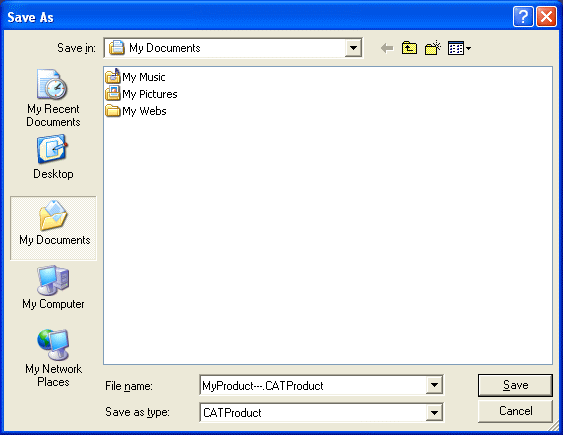
This name is displayed as a default choice for the new file's name. You can choose to keep it unchanged to distinguish files for different ENOVIA V5 VPM revisions.
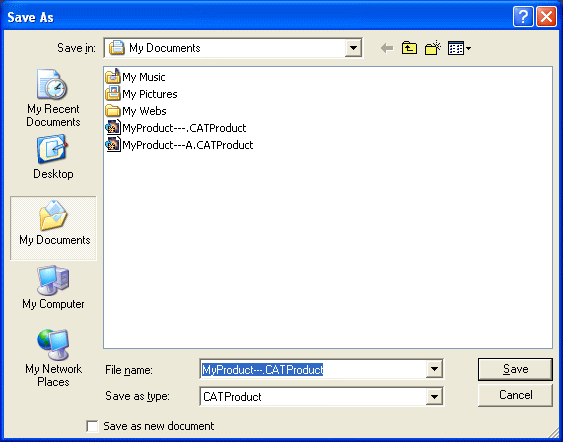
But you must keep in mind that the end of the file name will not be interpreted as an ENOVIA V5 VPM revision if you save this file back to ENOVIA V5 VPM (thus creating a new ENOVIA document). Unless you change the name in the Save in ENOVIA window, the new document name will be as follows: