This functionality allows to have at save (data saving from CATIA V5 to ENOVIA V5 VPM), name uniqueness for a part reference or document without automatic renaming. The user can rename the document or the part number of part reference before saving. In case he ignores the warning message about document or part reference renaming, the save of each object needing a rename fails.
When the Disable automatic renaming option is selected in CATIA V5, the save of document / parts whose name already exists in the ENOVIA V5 VPM database does not occur. By default, the setting Disable automatic renaming is not checked.
The standard behavior of automatic Renaming
When the option Disable automatic renaming is not set in the CATIA V5 Menu (in Tools > Options > General > Compatibility > ENOVIA V5), a warning appears, explaining that the system will automatically rename the Document and/or Part, for instance: Part1 will become Part1[9].

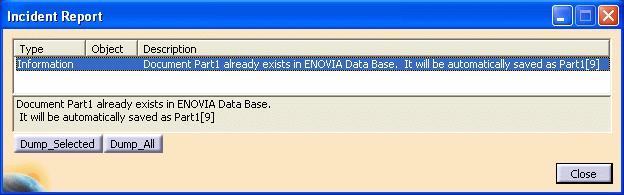
![]()
A setting to disable automatic Renaming
In the following description of this function, we will consider that the option Disable automatic renaming is activated.
The Save in ENOVIA V5 of an assembly containing a part reference or document name already present in database fails and a complete rollback is done, in this case:
-
The user can rename the document with the Save command.
-
In order to modify the part number, the user needs to quit the Save command and open the Edit > Properties command allowing this modification.
-
Create a PRC.
-
Instantiate under the PRC one product (PRODUCT_TEST_0001) and under this product one part (PART_FIRST_FOR_TEST).
PRODUCT_TEST_0001 and PART_FIRST_FOR_TEST names (document and reference) already exist in the database. -
Use the Set PDM Properties command in order to define the persistency mode of the elements above, and set PRODUCT_TEST_0001 and PART_FIRST_FOR_TEST in publication exposed mode:
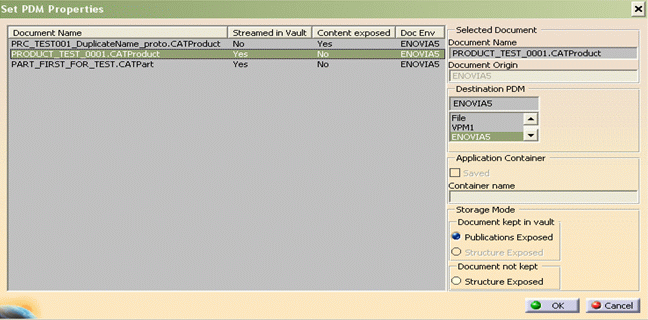
-
Click OK.
-
Click the Save in ENOVIA V5 button and press the OK button. The following Incident Report is displayed:
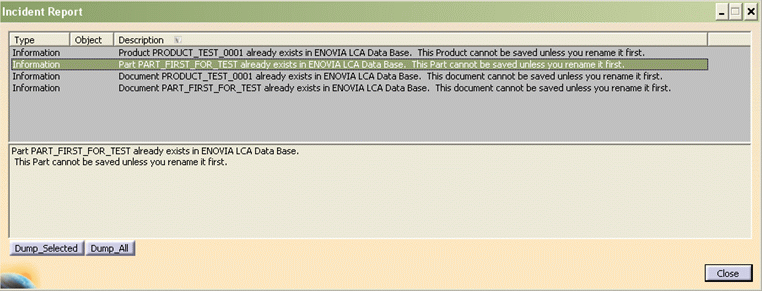
By this way, you know the names to be modified. The message can be:
-
"Document XXX already exists in ENOVIA V5 VPM Data Base. This document cannot be saved unless you rename it first" for a document.
-
"Product XXX already exists in ENOVIA V5 VPM Data Base. This product cannot be saved unless you rename it first" for reference of a CATProduct document.
-
"Part XXX already exists in ENOVIA V5 VPM Data Base. This part cannot be saved unless you rename it first" for reference of a CATPart document.
-
-
Press the Close button to close the Incident Report and the Cancel button in the Save In ENOVIA V5 window.
-
Right-click PRODUCT_TEST_001 in the specification tree and select the Edit > Property command in order to change the part number's value.
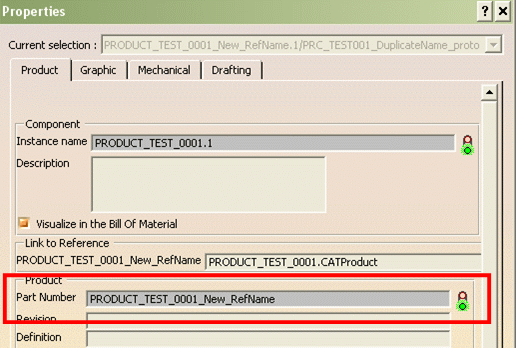
-
We do the same action to modify reference name of part PART_FIRST_FOR_TEST.
-
Click the Save in ENOVIA V5 Button.
-
Modify the document name of PRODUCT_TEST_0001 to PRODUCT_TEST_0001_NewDocName and PART_FIRST_FOR_TEST to PART_FIRST_FOR_TEST_NewDocName.
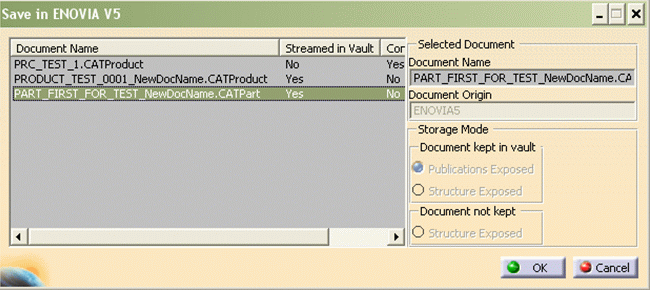
-
Click Ok and the Save operation is successful. You can find these elements with new names in ENOVIA V5 VPM:
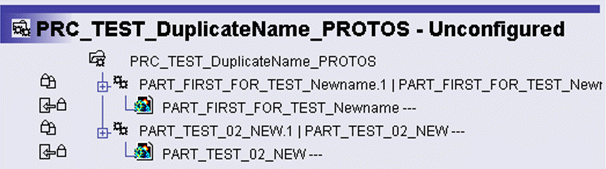
-
However, if in Step 5 (Incident Report) you press the Close button and click OK in the Save in ENOVIA V5 window, this incident report is displayed:
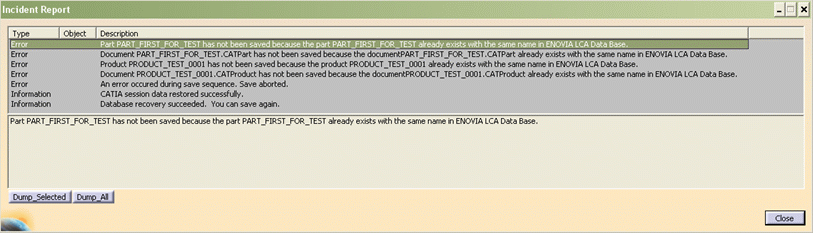
It means that the Save operation has aborted, a complete rollback is done. Therefore, the user must change the document and reference names and launch a new Save in ENOVIA V5.
In order to let the user save the other modified data, the Partial Save authorized option can be used in conjunction with the Disable automatic renaming option.
This will let the user save objects linked to the documents or Parts with duplicate name, even if the naming problem cannot be solved immediately.
- Design tables are not impacted by Automatic Renaming.
- Analysis documents are not impacted by this functionality in order to improve productivity, because the Analysis workbench generates multiple documents with the same name by default.
![]()