This task explains you how to choose different settings before saving an ENOVIA V5 VPM document from CATIA V5. You can visualize these options in the Save in ENOVIA V5 window, for more information about this window please refer to Saving an ENOVIA V5 VPM Document from CATIA V5 and modified in CATIA V5. Some Save options can be modified only in the Set PDM Properties dialog box.
To perform this task, you can work with the following example:
- start a CATIA V5 session from ENOVIA V5 VPM,
- create a Product under a Product Class (PC) in ENOVIA V5 VPM,
- send this Product in CATIA V5,
- edit this Product in CATIA V5 (for example: add a sub-product
containing two parts).
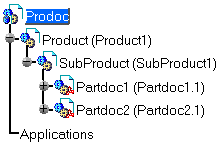
In this particular case, Prodoc has been previously created in ENOVIA V5 VPM. Product, SubProduct, Partdoc1 and Partdoc2 have been added in CATIA V5.
-
Click the Set PDM Properties icon
 in the
ENOVIA V5 VPM toolbar (CATIA V5 Product Structure workbench) to
specify Save options before saving data in ENOVIA V5 VPM. The
Set PDM Properties dialog box appears:
in the
ENOVIA V5 VPM toolbar (CATIA V5 Product Structure workbench) to
specify Save options before saving data in ENOVIA V5 VPM. The
Set PDM Properties dialog box appears: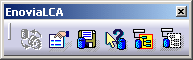
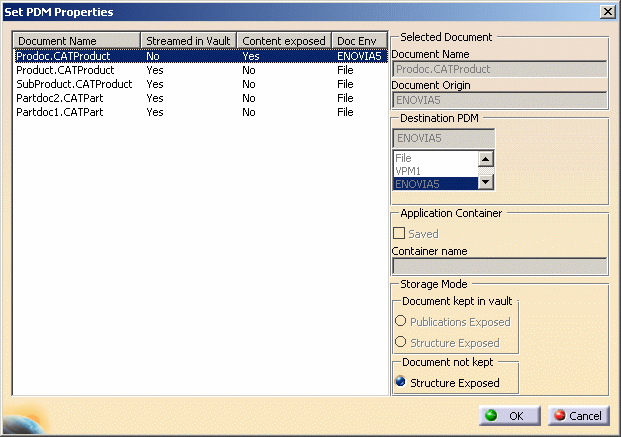
Description of the Set PDM Properties dialog box
Selected Document
When you select a line in the document list on the left, the following fields display information about the selected document:
- Document Name: this field contains the name of the selected document.
- Document Origin: this field contains the origin of the
selected document:
- ENOVIA
- File.
Destination PDM
You can choose the Destination PDM, that is to say where data is going to be saved:
- File: the objects are saved as files (documents are managed by the Operating System),
- VPM1: the objects are saved in the VPM database (documents are saved as Longfields in the VPM database),
- ENOVIA5: the objects are saved in the LCA database (documents are saved in the ENOVIA vault).
Storage Mode
You can select the Storage Mode options of your choice (this option lets you choose the type of save you want to perform):
- Document kept in vault:
- Publications Exposed: both Product and Part document files are saved in the vault. The product structure is not saved in ENOVIA V5 VPM.
- Structure Exposed: this button is disabled because this functionality is discontinued.
- Document not kept in vault:
- Structure Exposed: only the Part document files are saved in the vault. The product structure is saved in ENOVIA V5 VPM.
-
Select the product you want to save in the Set PDM Properties dialog box. If the document already exists in ENOVIA (in this case, the Document Origin field displays ENOVIA V5 VPM), the Save options of the document can not be changed. In this example, select Product.CATProduct.
You now have to choose between these storage modes corresponding of the options of the Storage Mode field: - Document kept in vault: Publications Exposed,
- Document not kept: Structure Exposed.
Document kept in vault: Publications Exposed
-
Select the Publications Exposed option in the Document kept in vault field to save both Product and Part document files. The product structure is not saved.
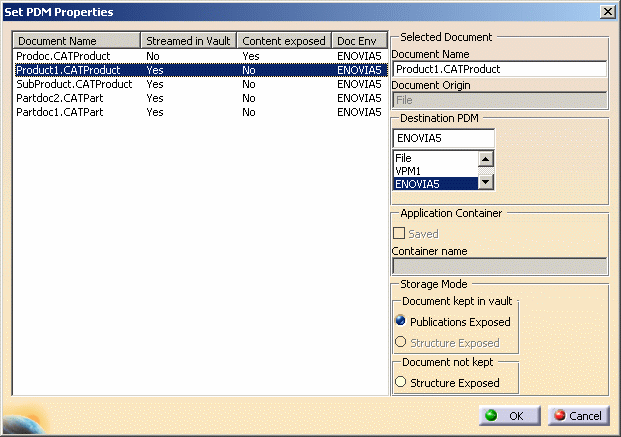
-
You can use the Save in ENOVIA V5 VPM dialog box to save the documents in ENOVIA V5 VPM. You can visualize the result of the Save in ENOVIA V5 VPM execution in the Product Editor of ENOVIA V5 VPM. In this particular example, the result in ENOVIA V5 VPM is:
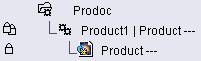
You can see the structure is not preserved in ENOVIA V5 VPM.
![]()
Document kept in vault: Structure Exposed
- Structure Exposed: this button is disabled because this functionality is discontinued.
![]()
Document not kept: Structure Exposed
-
Select the Structure Exposed option in the Document not kept field to save only the Part document files. The product structure is also saved.

-
You can use the Save In ENOVIA V5 VPM dialog box to save the documents in ENOVIA V5 VPM. You can visualize the result of the save in ENOVIA V5 VPM execution in the Product Editor of ENOVIA V5 VPM. In this particular example, the result in ENOVIA V5 VPM is:
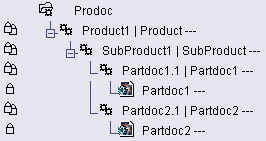
You can see that the structure is preserved in ENOVIA V5 VPM. Note that no document is saved under the "Product1 | Product" node.
Consistency rules are applied:
- a document kept in vault can not reference a document which is not kept in vault
- a document kept in vault in publications exposed mode can only reference documents saved with the same option.
These rules filter the available Save options when you select a document.
![]()