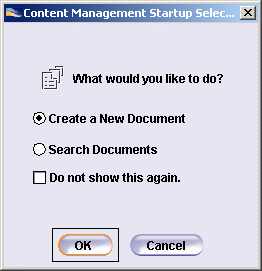How to create a document in ENOVIA V5 VPM
-
In the ENOVIA Homepage window, select the Content Management folder, and double-click the Documents bookmark.
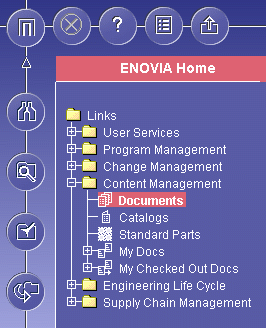
The following dialog box opens, asking your choice:
The Create a New Document button is the default button.
-
Click OK. The Content Tree window is displayed together with the Document Create Form dialog box.

-
Select DOCDIR for the Environment from the drop-down list. The document type is displayed in the Type field.
-
In the Document tab, fill in the fields and key in the ID of the document in the Document ID field.
-
Now you have to choose the location of the file:
- On the local machine.
- On the Server.
- In CATIA.
- From other source.
As examples you can follow one of two optional scenarios for the file in CATIA or on the local machine.
In CATIA: This supposes that you are connected to a CATIA Session with an open file in the active workbench. Select the In Catia value for the File Location parameter.
On the local machine: Click the Browse... button to select the model.
Click OK. The ENOVIA document is checked-in, together with the document content being stored in the Vault.
-
The saved model file-name is then automatically retrieved in the window, as well as the format, and the Store in Vault option is automatically checked too.
-
Click OK to place the document in the Content tree and close Document Create Form.
-
Click Add to place the document in the Content tree and leave the Document Create Form open to create another file.
-
Commit the document in ENOVIA by clicking the Save
 icon. The
document is displayed in the Content Tree window.
icon. The
document is displayed in the Content Tree window.
![]()
How to access CATIA models in CATIA V4 or CATIA V5 in ENOVIA V5 VPM
Select a product and right-click the Expand command from the contextual menu.
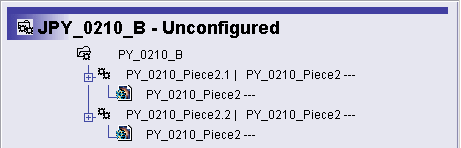 |
The document created previously is displayed in
the tree.
You can right-click Send to>CATIAV5 if you need to work in Catia.
![]()