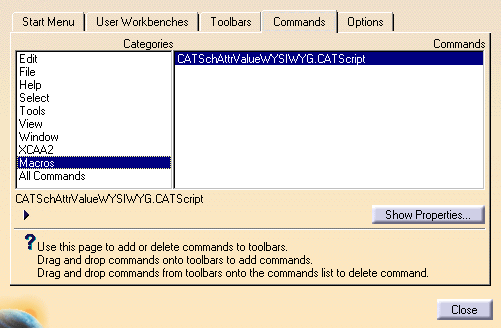
|
|
This task shows you how to create a button in the toolbar to run a macro. | |
|
|
Macros are used to generate reports (see Generating a Report). Creating a button for a macro in the toolbar automates part of the process involved in generating a report. | |
|
|
1. | Click
Tools-Customize. The Customize dialog box displays.
|
| 2. | From the Commands tab, select Macros in the left column. All macros are displayed in the right column. | |
| 3. | Click and drag the macro to the toolbar in which you want to place it. The toolbar will display a button that you can click to generate the report. | |
| 4. | To customize the icon on the button you just created click on Show Properties and then on the Icon button. Icons available to you will be displayed. Select one and click Close. | |
![]()