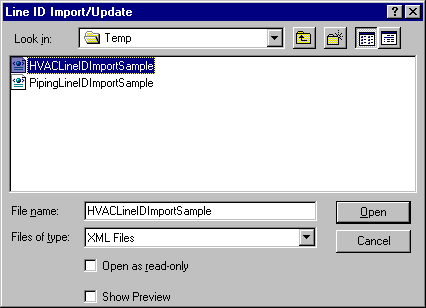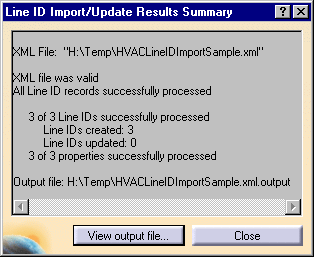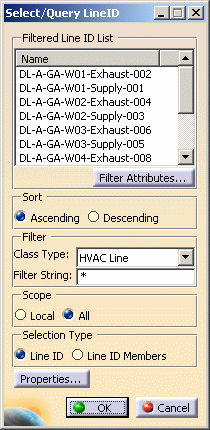![]()
This task shows how to import and/or update HVAC Line IDs.
![]()
The Import Line ID feature offers the user the utility of importing Line IDs from existing databases in other CAD software products. The Update feature allows you to update the properties of existing line IDs with properties contained in an XML import file.
Installation of the Document Type Definition (DTD) and knowledge of XML are prerequisite to using this feature. The file format for the Line ID XML Import File resides in the DTD.
The location of the DTD and sample XML file is platform dependent. In Windows the path for the DTD is ...\intel_a\startup\EquipmentAndSystems\HVAC\SampleData\PlantShipLineIDImport.dtd.
For the XML file, the path is
...\intel_a\startup\EquipmentAndSystems\HVAC\SampleData\HVACLineIDImportsample.xml.
The paths for the other platforms are identical with the exception of the platform identifier. Shown below are the platforms with their respective identifiers.
-
Windows: ...\intel_a\
-
AIX: .../aix_a/
-
HPUX: .../hpux_a/
-
IRIX: .../irix_a/
-
SOLARIS: .../solaris_a/
In all cases, copy the PlantShipLineIDImport.dtd and the HVACLineIDImportsample.xml file to a local directory with 'write access'.
In the following scenario both the sample XML file and the DTD have been copied to a user Temp directory.
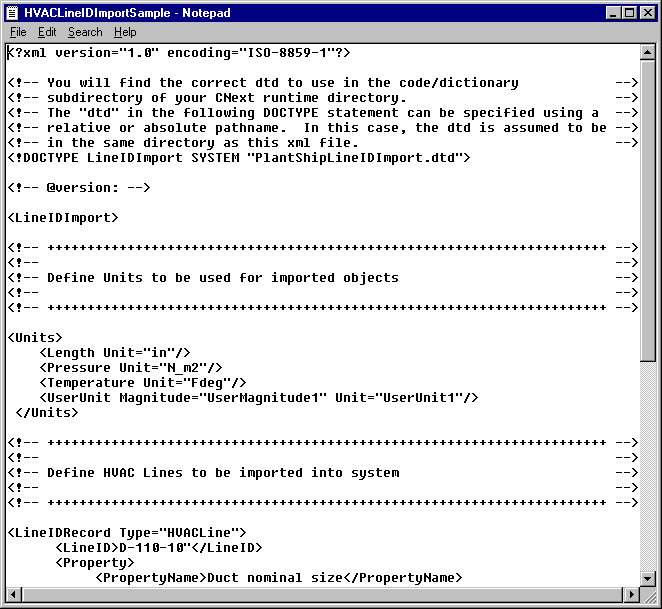
![]()
Be alert to any line IDs you have created in CATIA as well as the line IDs you will be importing. The properties of existing line IDs in CATIA will be updated (replaced) with properties of line IDs of the same name upon import.
![]()
The path for your line IDs is preset under Project Resource Management.
![]()
1.
Click the Import Line ID button
![]() .
.
2.
The Line ID Import/Update dialog box opens. Click to open the file. This will cause the subroutine to run which will generate the line IDs from the XML file. Note that under Files of type, only XML files may be displayed and opened.