-
Select Filter
 from the Anthropometry Editor toolbar.
from the Anthropometry Editor toolbar. -
The Anthropometric Filter dialog box appears displaying the anthropometric variables relevant for the current analysis.
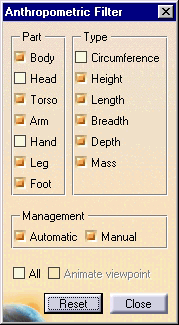
Part This refers to the body of the manikin. The manikin body has seven parts: Body, Head, Torso, Arm, Hand, Leg, and Foot. As an example, by activating only the toggle button for the leg, you will see only the anthropometric variables associated to the legs. The filter selection affects the display of both the variable list and the arrows.
Type This refers to the anthropometric measurement type. There are six types of measurement: Circumference (girth), Height, Length, Breadth, Depth, and Mass. You can activate any combination of these.
Management This refers to the way the variable values are calculated. - Automatic: Displays only the variables calculated by the system.
- Manual: Displays the critical (user-defined)
variables.
All Activating the All option overrides the relevant selection in Part and Type, and shows all of the anthropometric variables. Animate viewpoint The Animate viewpoint option automatically sets the right (associated) viewpoint in order to display the variable that a user select in the Variable Edition dialog box. If Animate viewpoint has not been checked, then all the variables will be shown using the current viewpoint, which can be changed manually.
Reset The Reset button brings the selection of the toggle buttons back to default.