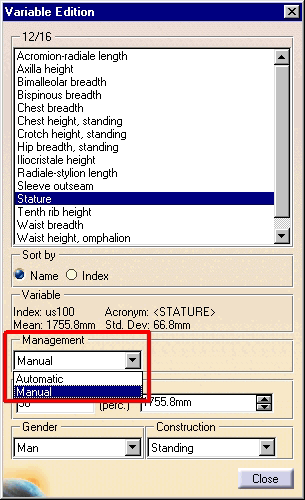|
|
This task describes how to change variable management from automatic (system default) to manual using the Variable Edition dialog box. |
|
|
When a standard manikin is created, all the
anthropometric variables are created and set to automatic, i.e., system
managed. The values of these variables depend on the sex of the manikin
and the anthropometry chosen at creation (5th, 50th, or 95th percentile).
You can manually modify any variable's value to customize the manikin. All variables have a minimum and maximum value taken from the database of the population to which the manikin belongs. If you enter a value that goes out of bounds, the system will set the variable value to its maximum or minimum. |
|
|
To change the variable management to manual: |
|