 |
This task shows
you how to manage graphic representations for a part. See also
Creating Graphic Representations. |

|
You use this
function to change the graphic representation that is active, or
displayed, in your document. |

|
1. |
With your document displayed
click the Manage Graphic Representations button
 . The
Representations dialog box displays. . The
Representations dialog box displays.
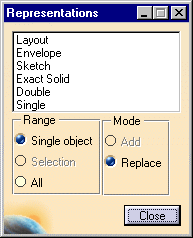
The window displays all graphic representation categories in the
document, even if the part type is from a different application, e.g. if
you open the document in a piping application, you will also see
categories for tubing parts and equipment. |
|
2. |
Select one of the Range options.
- Single object: Select a single part.
- Selection: Select the parts in your document first, by
clicking on them, and then click the Manage Graphic Representations
button. You can now change the category of the parts you selected.
- All: You can change the category of all parts in your document.
|
|
3. |
Change the graphic representation that is
active by selecting a different category in the window. Based on what you
select under Range, one object, more than one selected objects or all
objects in your document will change to the newly selected category. |
|
 |
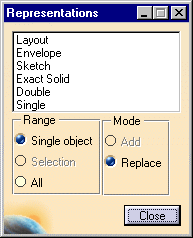
![]()