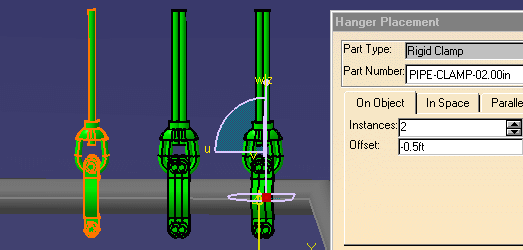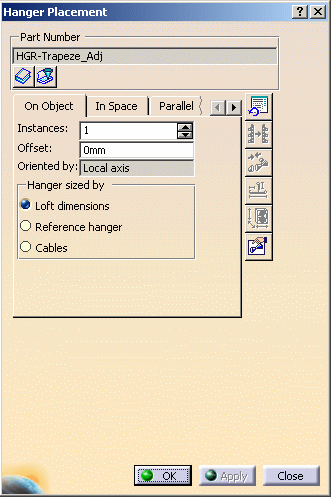
If the field is clear, the Catalog Browser displays.
Expand the entry and select a part number. The Catalog Browser closes, your selection displays in the Part Number field of the Hanger Placement dialog box ,and the hanger is placed (it may take a few seconds).
Place more hangers by clicking again, or end the process by clicking OK.
In the image below, the user is preparing to place more hangers.
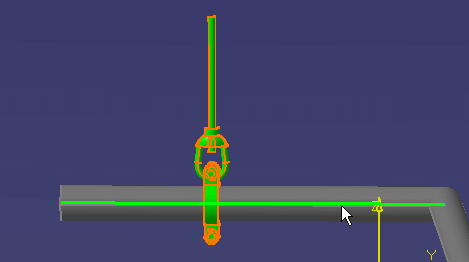
In the image below, the user is placing the two hangers on the right.