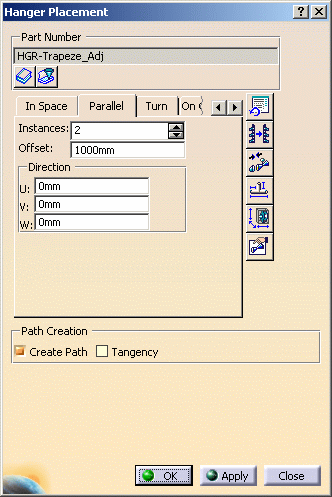
Select a hanger. The result will be as in the image (shown top view).
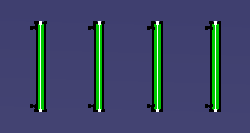
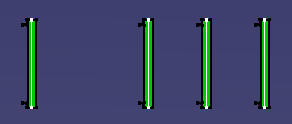
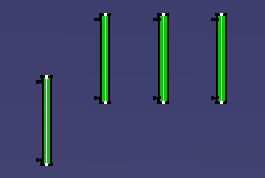
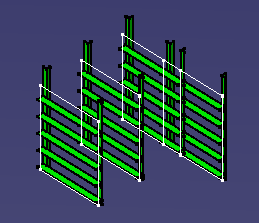
|
|
This task shows you how to place a hanger parallel to another hanger. | |
|
|
This function allows you to place one or more hangers parallel to the last hanger placed, or to any selected hanger. | |
|
|
1. | With your document open, click the
Place Hanger button
|
| 2. | Enter 3 in the Instances
field and a 1 ft offset in the Offset field. Enter nothing in
the Direction fields.
Select a hanger. The result will be as in the image (shown top view).
|
|
| 3. | Leave the Instances and
Offset values as they were and enter 1 ft in the X
or U field. Select a hanger. The result will be as shown below.
|
|
| 4. | Enter 1 ft in the Y or
U field, with 0 in the other Direction fields. The
result is shown in the image below.
|
|
| 5. | Enter 1 ft in the Z or W field,
with ) in the other Direction fields. The result is shown
below, this time in isometric view.
|
|
|
|
You can enter values in more than one Delta Selection field to get the result you desire. | |
![]()