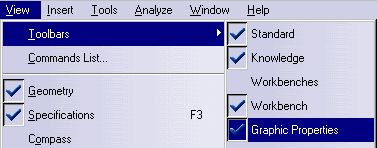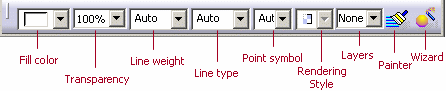|
|
The graphical properties of segments can also be changed using the Graphic Properties toolbar. |
|
|
Activate the Graphic Properties toolbar by selecting
View > Toolbars > Graphic Properties in the main menu toolbar.
The Graphic Properties toolbar (see below) can now be accessed. When a segment is interactively selected, some portions of the Graphic Properties toolbar are enabled. It is then possible to change the colors of the surfaces and segments selected using this toolbar.
Fill color: Displays and changes the color of the selected element. Transparency: Displays and changes the current transparency value. A value of 100% indicates 0 (zero) transparency. Line weight: Displays and changes the current line thickness. When applied to a segment, only the line thickness of the segment may be changed, not the ellipses. Line type: Displays and changes the current line type of the segment. Point symbol: Set the point symbol you want to use to represent the point using the appropriate combo box. Rendering Style: not used with manikin segments. Layers: not used with manikin segments. Painter: See "Using the Graphic Properties Toolbar" in the Infrastructure User's Guide. Wizard: See "Using the Graphic Properties Wizard" in the Infrastructure User's Guide. |