![]()
You can change the color of a segment by using the contextual menu or the edit menu.
Using the Contextual Menu
To change the color of a segment using the contextual menu, right-click the mouse on the desired segment to activate the contextual menu, and choose Properties.
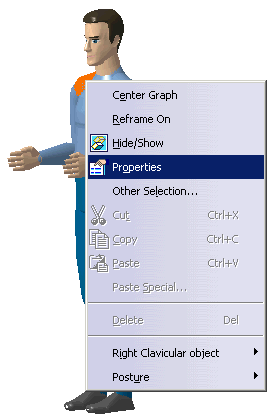
Using the Edit menu
-
To change the color of a segment using the Edit menu, from the main menu select Edit > Properties.
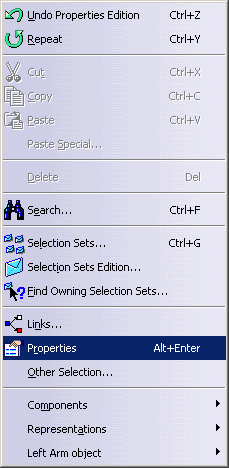
-
The Properties dialog box is displayed. Select the Appearance tab and go to the Selected Segments / Surface Color section.
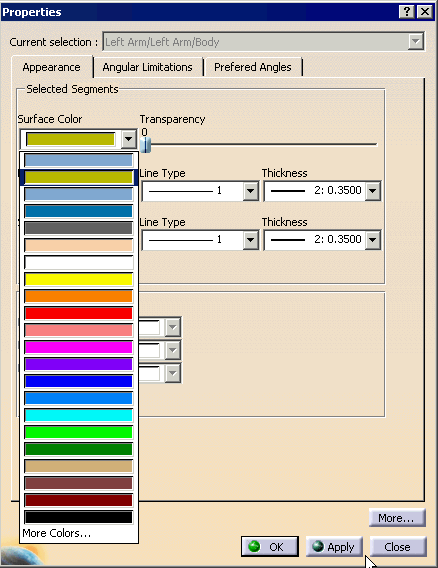
-
Select a color and Apply. The surface color of the selected segment will change accordingly.