or go to Tools > Options > Display > Visualization and select the Surfaces' Boundaries check box.
Several zooms may be required to select edges.
More Reference Information is available in the Local Join Parameters chapter.
-
Open file PanHandle.CATPart in the samples directory and click Local Join
 in the Repair Topology toolbar.
in the Repair Topology toolbar.
The dialog box appears.
Note that the field on the right of Automatic Merging is at zero.
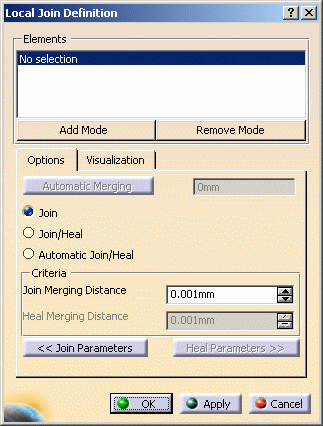
-
Select edges as shown below.
Note that Automatic Merging is now available and the field has been updated with a distance value.
This distance value is the distance computed between the edges at which they may be joined.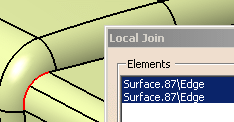
-
Select Automatic Join/Heal and click Automatic Merging.
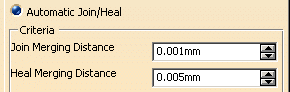
Note that the Heal Connection distance is now available,
and its value has been updated at the proposed Automatic Merging value. -
Click Heal Parameters and set Continuity to Tangent in the Healing Option dialog box.
Click Close when done.
-
Click Apply and go to the Visualization tab.
The number of elements of each category found is listed.
The check boxes Output information and Input information are selected but no information appears on the screen,
meaning no gap over the tolerance has been found.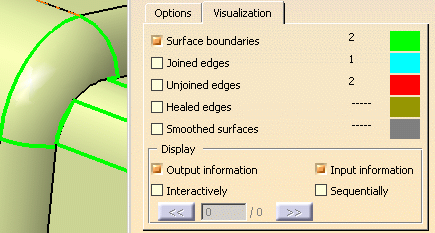
-
By default, only the Surface boundaries check box is selected.
Only the Surface boundaries are displayed in the viewer, in green.
Double-click the green patch if you want to change this color. -
Select the Joined edges and the Unjoined edges check boxes.
The corresponding elements are displayed in blue and red in the viewer.
-
Click OK. A LocalJoin.x body is created in the specification tree.
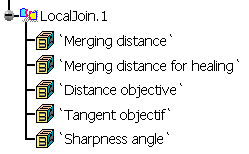
-
Restart the action. Note that the action is modal: the parameters you have entered are proposed again.
-
Select those edges, select Join and click Apply:
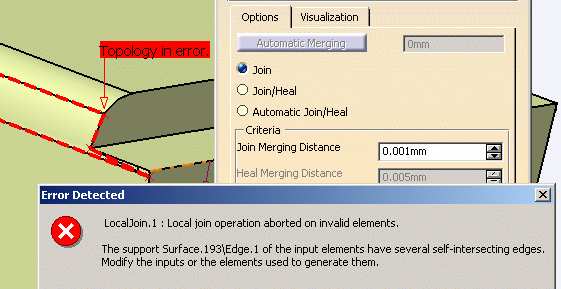
-
A message warns you that some input elements are invalid.
Note that the Automatic Merging value remains at zero, meaning that the action could not compute a Connection distance.
Click OK in the message box.
![]()