![]()
|
|
This command is only available when using FreeStyle Optimizer. |
|
|
Now that both surfaces are linked, you want to modify all three surfaces according to a modification pattern you define in space, keeping all defined curvature continuities. |
|
|
|
|
|
|
The 3D compass is displayed along with the
Global Deformation dialog box into which you can specify deformation
options: using an intermediate patch or an axis use. |
|
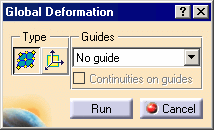 |
|
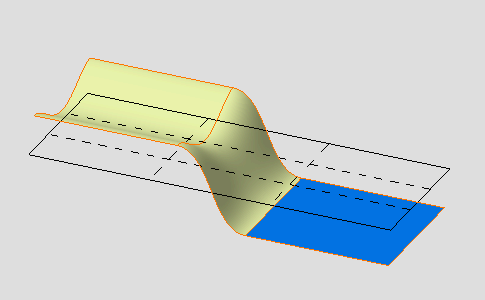 |
|
|
|
|
The Control Points dialog box appears. Options selected in the previous tasks have been kept. |
|
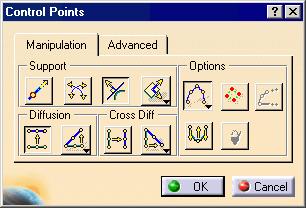 |
|
|
A patch with control points and mesh lines is displayed. It represents the planar patch, defined in the plane indicated by the compass, equivalent to the same bounding box as the selected surfaces. |
|
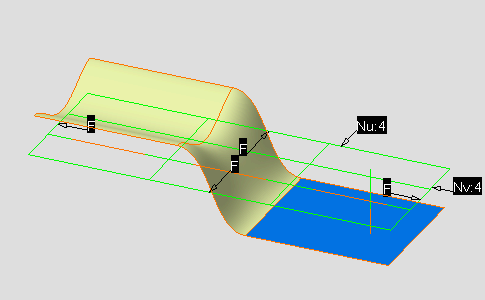 |
|
|
|
|
All surfaces are automatically and dynamically deformed according to this intermediate patch deformation. |
|
|
|
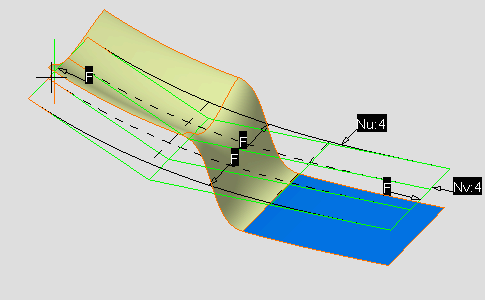 |
|
|
The final deformed surface looks like this. |
|
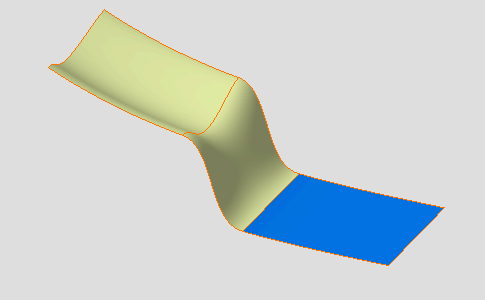 |
![]()