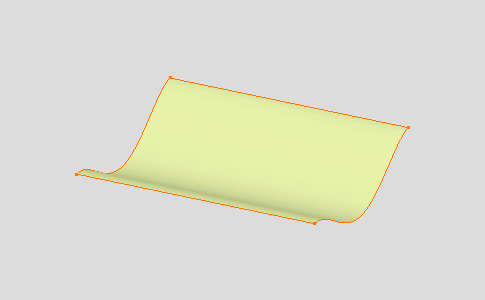-
Select the surface.
-
Click the Control Points icon:

- As soon as you clicked the icon, control points and mesh lines are displayed. They are used to manually pull on the surface so as to deform it.
- Deformation can also be done using the Tuner dialog box displayed using the Edit contextual command on control points or mesh lines.
-
Depending on the settings, texts may be
displayed on the surface, allowing to modify the U, V
orders, or to set
continuity constraints on the surface edges.
For further details, refer to FreeStyle Settings.
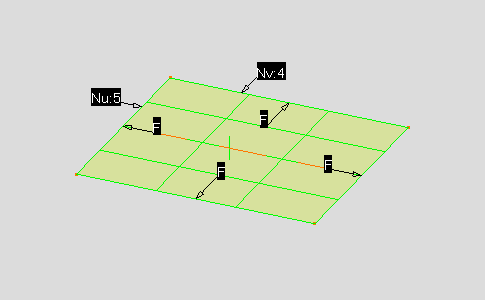
The Control Points dialog box is also displayed: 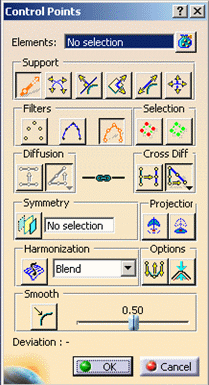
-
Right-click the compass and choose the Make YZ the Privileged plane.
The compass is oriented likewise: 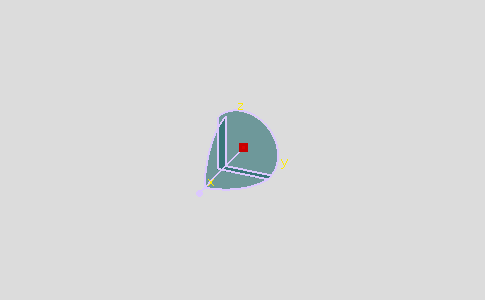
-
Click the Local Normals icon:

-
Select the mesh line and pull down it.
The selected control points are moved according to the translation type and law defined in the Control Points dialog box. 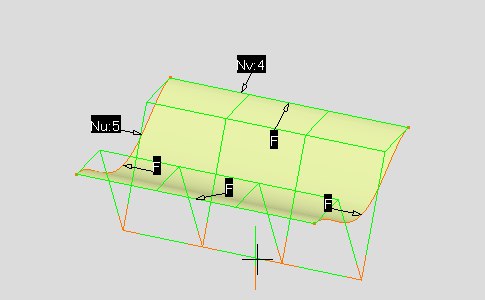
-
Click OK in the Control Points dialog box to accept the modified shape of the surface.