This first task shows you how to enter FreeStyle Shaper workbench and how to open an existing product.
The only pre-requisite for this task is to have a current CATIA V5 session running.
-
Select the Start > Shape> FreeStyle command to launch the required workbench.
The workbench looks like this:
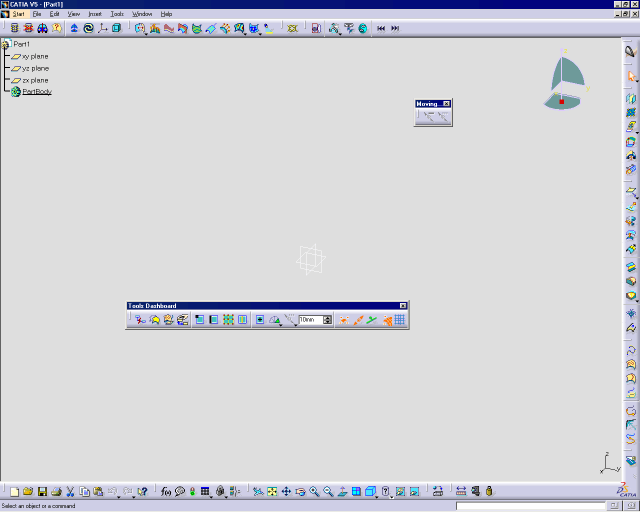
The New Part dialog box may appear
depending on the way you customized your session. It provides a field for
entering the name you wish to assign to the part, an option that enables
hybrid design and another one that inserts a geometrical set in the part to
be created.
For more information, refer to the Part Document chapter in Customizing
section of the Part Design documentation.
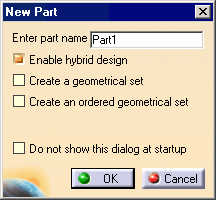
You may add the FreeStyle workbench
to your Favorites, using the Tools > Customize item.
For more information, refer to the Infrastructure User's Guide.
If you wish to use the whole screen space for the geometry, remove the specification tree clicking off the View > Specifications Visible menu item or pressing F3.