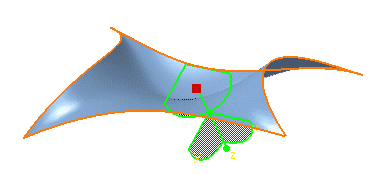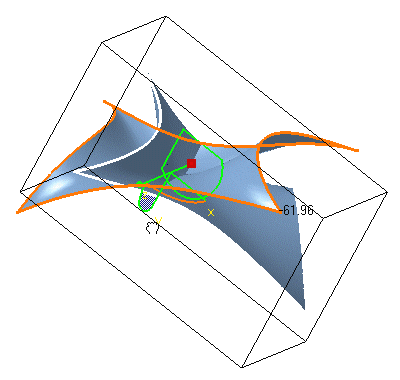This task explains how to rotate surfaces independently from any other element in the document, using the compass.
Open the Manipulate1.CATPart document.
-
Select the surface you wish to move.
-
Point to the compass manipulation handle (the red square located on the privileged plane at the base of the compass).
The cursor shape changes to a cross.
-
Drag and drop the compass over the surface you wish to rotate.
The compass now is displayed in green.
If you checked the option Display manipulation bounding box in the Navigation tab via the Tools > Options > General > Display menu item, a box will appear around the selected surface.
-
Move the pointer over the arc of circle on the compass indicating the direction in which you want to rotate the surface.
The arc of circle is highlighted.
-
Drag in the desired direction.
The surface rotates within the plane indicated by the selected arc of circle. -
Release the mouse-key.
The surface is set to the new direction.
- The surface has rotated about an axis. However, this has not changed anything to any other element present in the document.
- Multi-selection, whether using a trap or the Ctrl-click, is available to rotate a set of elements.
![]()