This task shows how to open a new CATPart document and activate the FreeStyle Shaper workbench.
-
Select the File > New commands (or click the New
 icon).
icon).
The New dialog box is displayed, allowing you to choose the type of the document you need.
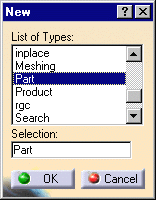
-
Select Part in the List of Types field and click OK.
-
Choose Shape > FreeStyle from the Start menu.
The FreeStyle Shaper workbench is loaded and a CATPart document is opened.
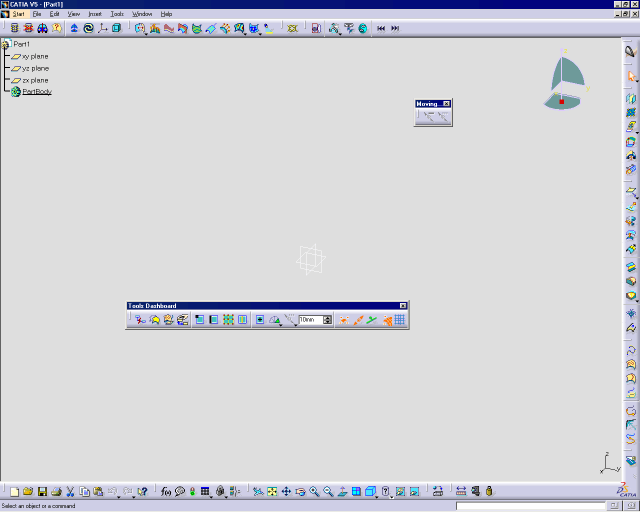
The FreeStyle Shaper workbench document is made of:
-
the specification tree and the geometry area in the main window
-
specific toolbars (geometry creation and modification toolbars, analysis toolbar)
-
a number of contextual commands available in the specification tree and in the geometry. Remember that these commands can also be accessed from the menu bar.
The specification tree is a unique specification-driven and generative tool, which captures and reuses process specifications, ultimately accelerating the design process. It lets you concentrate the design effort on establishing the proper design specifications, while leaving it to the system to compute or update the resulting geometry when required. This specification tree can be customized using the Tools > Options menu item, Tree tab.
-
If you wish to use the whole screen space for the geometry, remove the specification tree clicking off the View > Specifications menu item or pressing F3.
-
You could also directly choose FreeStyle from the Start menu. It would automatically open a new CATPart document.