This task shows how to open a activate the FreeStyle Sketch Tracer workbench.
-
Select the File -> New commands (or click New
 ).
).The New dialog box is displayed, allowing you to choose the type of the document you need. 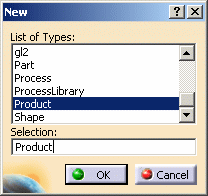
-
Select Product in the List of Types field and click OK.
A CATProduct document opens. The use of a CATProduct-type document is especially useful to accommodate several sketches, one for each view for example, or one sketch for several parts (located in CATPart documents). -
Choose Sketch Tracer from the Start -> Shape menu.
The FreeStyle Sketch Tracer workbench is loaded. 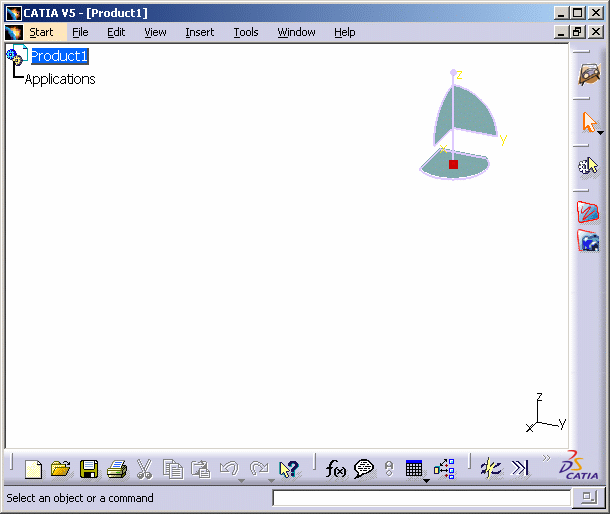
- the specification tree and the geometry area in the main window
- specific toolbar
- a number of contextual commands available in the specification tree and in the geometry. Remember that these commands can also be accessed from the menu bar.
![]()
![]()