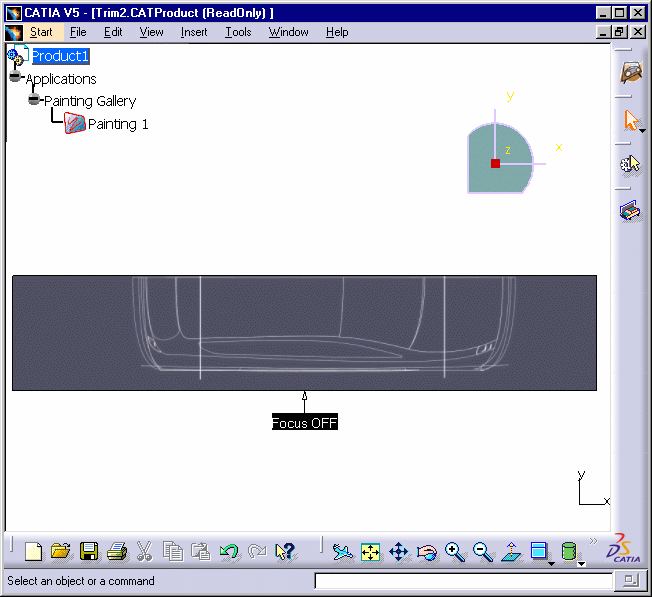This task shows how to copy/paste an image within the same document or within another document.
-
Right-click Painting.1 from the specification tree and choose the Copy contextual item.
-
Right-click Painting Gallery from the specification tree and choose the Paste contextual item.
The copied Painting.1 feature is copied. 

-
Once the image has been copied in the Trim2.CATProduct document, double-click Painting.2 from the specification tree.
-
Click the Flip text.
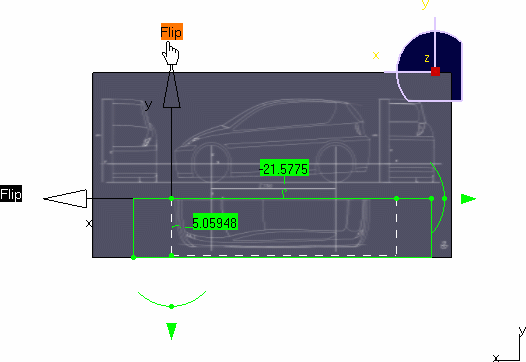
The sketch axis is inverted. 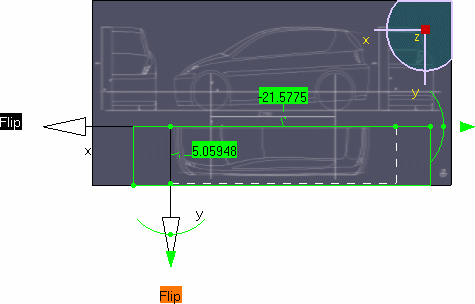
-
Click OK in the Sketch Parameters dialog box.
The image is trimmed as specified and the resulting .CATProduct document containing both images now looks like this: 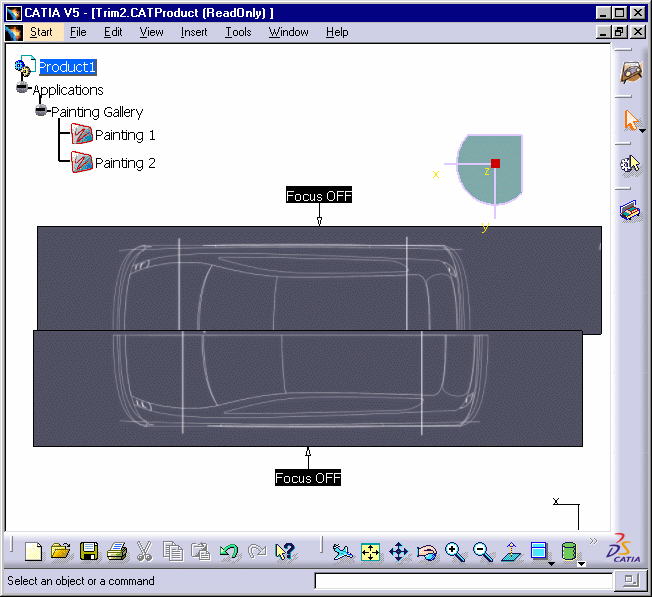
![]()