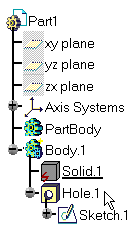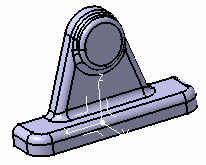-
Click the Manual Feature Recognition icon
 .
.
The Feature Recognition dialog box that appears displays a list of features you can recognize.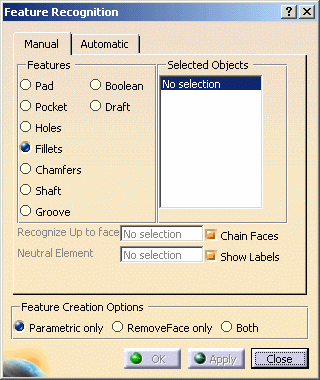
Using this product release, the features you can recognize are the following ones:
- Pad
- Hole
- Fillet
- Chamfer
- Shaft
- Groove
- Boolean
- Draft
-
Check the Hole option.
-
Select the inner face of the cavity as the feature which specifications you wish to recognize.
In the "Selected Objects" field, "Face<1>" is displayed.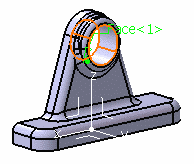
-
Click Apply to perform the operation.
Once the operation has been performed, Hole.1 is added to the specification tree, meaning that it is now possible to access the hole's specifications and therefore edit it.