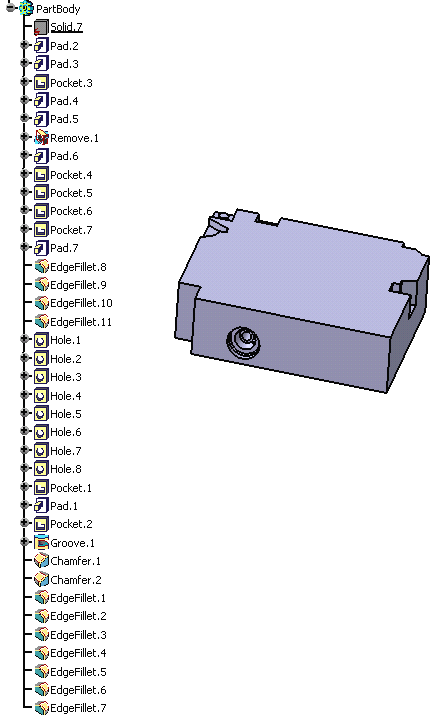When the Local mode was not available, that could be achieved by:
- using manual feature recognition, but then you will have to select and recognize one feature at a time.
or
- by using automatic feature recognition, but then you will have to run it on the complete solid body, which will unnecessarily take more time and will recognize also feature which are of no interest.
Both of these approaches cause either considerable selection effort and/or time consumption. Now, Local Feature Recognition, makes it very easy:
- it saves time and effort, when you do not want all features in the part to be recognized.
- It also recognizes pads, pockets, grooves, shafts and Boolean features whereas in automatic mode only holes, fillets and chamfers can be recognized.
This scenario shows you how to use automatic feature recognition in local mode.
Open the LocalFR.CATPart document.
-
Click the Automatic Feature Recognition icon
 .
.
The Feature Recognition dialog box appears.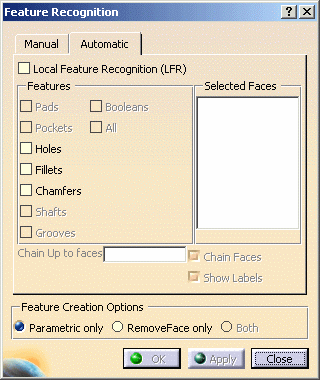
-
Check the Local Feature Recognition (LFR) option.
Now all feature types are available for recognition.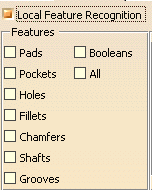
-
If you want to recognize all features in the yellow region, first click Chain Up To faces field and then select the three faces as shown in cyan color:
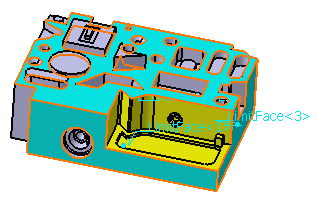
-
Click the Selected Faces field and select any yellow face.
-
Select the All option to recognize all features.
All feature types are then checked in the dialog box. -
To improve visibility, deselect Show Labels.
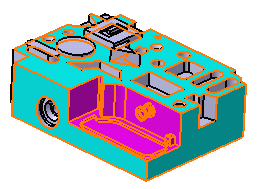
-
Click OK to compute the result.
The features corresponding to the selected purple faces are now recognized.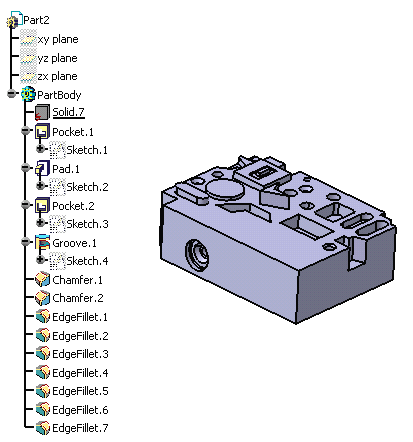
Face Selection Modes
The following selection modes are available for recognizing features locally:
-
Limited by Up To faces (default mode): selects all faces from the faces you selected to Up To faces. For this mode, it is advisable to first select Up To faces and then to select selected faces. When no face is selected as Up To faces, then adjacent tangent faces, of the faces picked by user, are chained.
-
Internal loops on Up To faces: selects all faces which form internal loops on Up To faces.
-
Tangency: selects all tangent faces to the faces you selected as Selected faces.
-
Adjacency: selects faces which are adjacent to the faces picked by user as Selected faces.
These selection modes are available via contextual commands from the the Selected Faces list and these are available only for local feature recognition.
Using the Internal loops on Up to Faces Selection Mode
In the second part of our scenario you will see how the Internal loops on Up To faces selection mode helps in selecting faces for local feature recognition.
-
-
Launch again the Automatic Feature Recognition
 and select the Local Feature Recognition option.
and select the Local Feature Recognition option. -
Right-click on the Selected Faces list and select the Internal loops on Up To faces contextual command.
-
Click the Chain Up To faces field and select the upper face of the pad as shown by cyan color below, then all the magenta colored faces as shown in the image below get selected.
-
Deselect the Show Labels option to improve visibility.
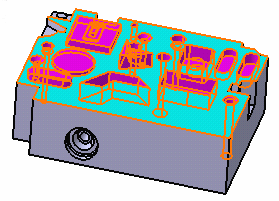
-
Select All to recognize all types of features.
-
Click OK to obtain this result: all features are recognized.