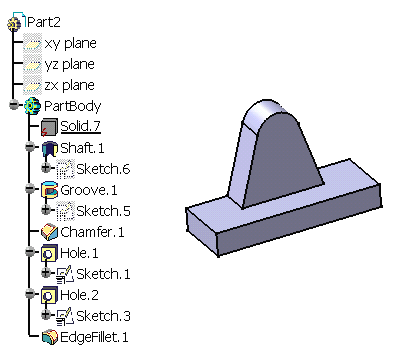Open the Groove.CATPart document and perform the previous task Recognizing a Groove.
-
Click the Manual Feature Recognition icon
 .
.
The Feature Recognition dialog box that appears displays a list of features you can recognize.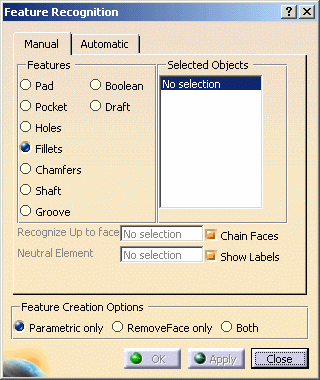
-
Using this product release, the features you can recognize are the following ones:
- Pad
- Hole
- Fillet
- Chamfer
- Shaft
- Groove
- Boolean
- Draft
Check the Shaft option.
-
Select the face as shown.
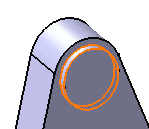
As the Chain Faces option is activated, the application includes propagated faces in the selection. This is why the Selected Objects field shows a list of several faces. All selected faces are highlighted in the geometry area.
The application displays textual indications in the geometry to help identify all selected faces or edges.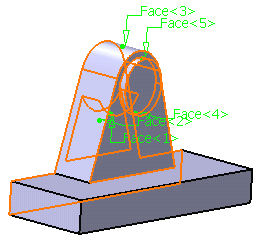
Clearly, some of these faces do not belong to the shaft, which would make the recognition fail if you clicked OK to confirm the operation. Actually, at this point you can choose between three options. You can:
-
Multi-select all unnecessary faces in the dialog box then right-click to select the RemoveSel contextual command.
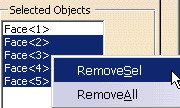
The new selection now must include this face only:
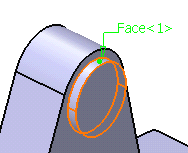
-
Click OK to confirm and close the dialog box.
A shaft feature has been recognized. Shaft.1 has been added to the specification tree, meaning that it is now possible to edit this feature.