Open the Tasks.CATPart document.
-
Click the Manual Feature Recognition icon
 .
.
The Feature Recognition dialog box that appears displays a list of features you can recognize.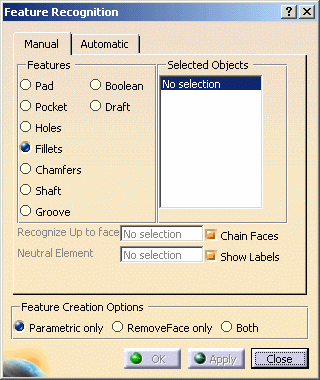
-
Using this product release, the features you can recognize are the following ones:
- Pad
- Hole
- Fillet
- Chamfer
- Shaft
- Groove
- Boolean
- Draft
Keep the Fillet option.
-
Select the face as shown.
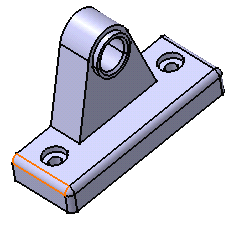
As the Chain Faces option is on by default, the application includes propagated faces in the selection. This is why the Selected Objects field shows two faces. The selected faces are highlighted in the geometry area too.
Notice that not all of the propagated faces are included in the selection. Here, the Chain Faces operation has stopped on the fillet intersection. Therefore, you need to select the remaining faces manually.
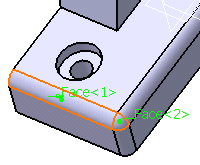
-
Select the other non-planar faces of the part.
The Selected Objects field now includes seven faces.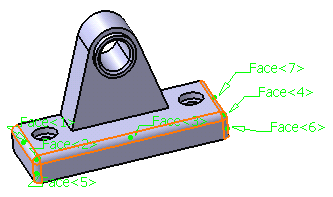
-
Click OK to confirm and close the dialog box.
A fillet feature has been recognized. EdgeFillet.1 has been added to the specification tree, meaning that it is now possible to edit this feature.