This task will show you how to cut a surface or a solid mesh part.
You have to hide the geometry.
Open the sample40.CATAnalysis document from the samples directory.
- Hide the geometry.
To do this, right-click Link Manager.1 in the specification tree and select Hide/Show.
-
Click Cutting plane
 in the Mesh Visualization Tools toolbar.
in the Mesh Visualization Tools toolbar.The Cutting Plane Definition dialog box appears.
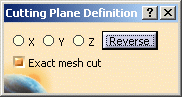
- X, Y, Z options: lets you select the normal of which the direction is the X, Y or Z axis
- Reverse: lets you reverse the cutting part
- Exact mesh cut: if this option is activated, you can cut the mesh exactly where you drag the cursor. If this option is not activated, the cutting follows the mesh elements.
-
Select the desired parameters.
In this particular example:
-
Select Z.
-
Click Reverse.

-
-
Select the section and drag the cursor to the desired position.
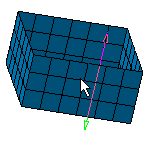
With the same cursor displacement:
and with Exact mesh cut
and without Exact mesh cut
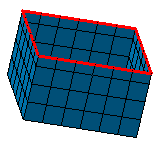
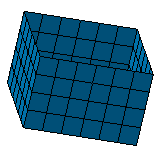
-
Click again Cutting plane
 to exit the cutting plane visualization.
to exit the cutting plane visualization.
![]()