This task shows how to import one or more existing meshes from a Nastan bulk (.dat) document.
You can find in the following table how the correspondence between the Nastran bulk data element type and the CATIA V5 element type is done when you are importing a .dat file:
|
Nastran bulk data elements |
CATIA V5 elements |
|
CBAR |
BAR |
|
RBE2 |
SPIDER |
|
CTRIA3 |
TR3 |
|
CTRIA6 |
TR6 |
|
CQUAD4 |
QD4 |
|
CQUAD8 |
QD8 |
|
CTETRA (with 4 nodes) |
TE4 |
|
CTETRA (with 10 nodes) |
TE10 |
|
CPENTA (with 6 nodes) |
WE6 |
|
CPENTA (with 15 nodes) |
WE15 |
|
CHEXA (with 8 nodes) |
HE8 |
|
CHEXA (with 8 nodes) |
HE20 |
To know more about the CATIA V5 element type, refer to the Finite Element Reference Guide.
The default unit for the length value is fixed in the
Options dialog box (General > Parameters and Measure >
Units tab).
For more details, refer to the Infrastructure User's Guide.
-
Select Start > Analysis > Advanced Meshing Tools.
The New Analysis Case dialog box appears.
-
Click OK.
-
Click Import Mesh
 in the Import/Export toolbar.
in the Import/Export toolbar.The Import mesh dialog box appears.
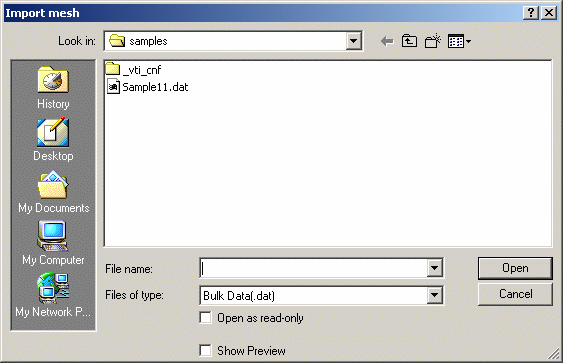
-
Select the Sample11.dat document from the samples directory.

Multi-selection is available in the Import mesh dialog box.
-
Click Open.
The imported mesh appears as shown here:
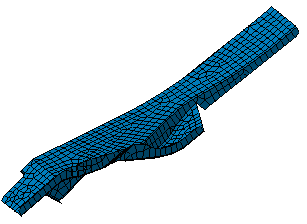
![]()