This task shows how to edit one mesh element by moving one node using auto smooth options and then cutting one element into two.
-
Click Edit Mesh
 in the Edition Tools toolbar.
in the Edition Tools toolbar.The Edit Mesh dialog box appears.
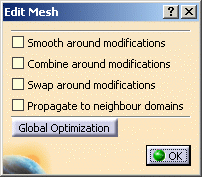
-
Select a node and move it to the desired location.
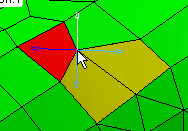
The quality/visualization of the elements is updated according to the location you assign to the node.
-
Select the Smooth around modifications check box.
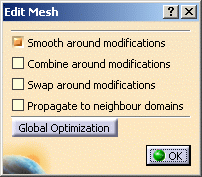
-
Select a node and move it to the desired location.
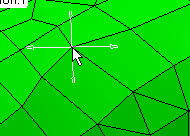
The quality of the elements is not modified whatever the location you assign to the node.
-
Position the cursor over one quadrangle element.
You can now cut the mesh element diagonally according to the position of the cursor.

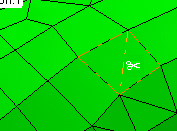
-
Once you have cut one mesh element, position the cursor over the segment you have just created and if you want to delete this segment, click on it using the rubber that appears.
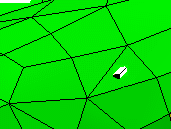
-
Click OK.
Note that as the Smooth around modifications option is still active in the Edit Mesh dialog box, the quality of the elements is not modified whatever the modifications you perform.