 |
This task will show you how to define, on a single surface part, a mesh type and global
parameters. |
 |
-
Click Advanced Surface Mesher
 in the Meshing Methods toolbar.
in the Meshing Methods toolbar.
-
Select the part.
|
The Global Parameters dialog box appears.
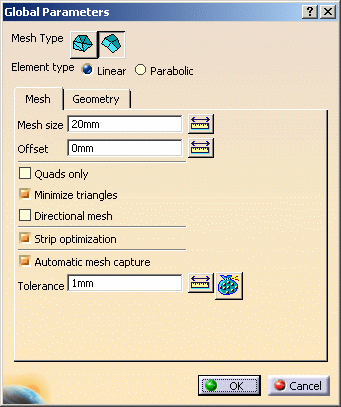 |
-
Define the desired mesh parameters in the Global
Parameters dialog box.
|
In this particular example:
- Select Set frontal quadrangle method
 as Element shape.
as Element shape.
- In the Mesh tab:
- Enter 5mm as Mesh size value.
- Enter 0mm as Offset value.
- In the Geometry tab:
- Enter 1mm as Constraint sag value.
- Enter 10mm as Min holes size value.
- Select the Merge during simplification option.
- Enter 2mm as Min size.
|
-
Click OK.
|
A new Advanced Surface Mesh feature is
created in the specification tree.
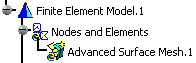
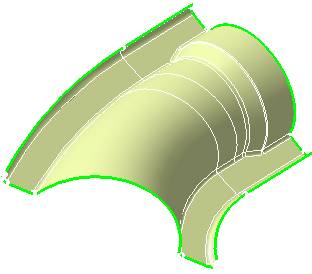 |
|
 |
-
You now enter the Advanced Surface Mesher
workshop and the following toolbars are available:
-
At any time, you can visualize or modify the global
parameters.
To do this, click Global Parameters
 .
The Global Parameters dialog box appears. .
The Global Parameters dialog box appears.
|
![]()