
|
-
Click the Volume Extraction icon
 and select
the Protected volume extraction icon and select
the Protected volume extraction icon
 , if not already
selected. , if not already
selected.
-
Extract Volumes dialog is displayed.
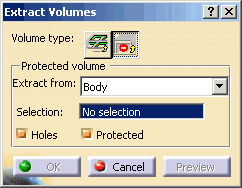
-
Leave the default value, Body, in the Extract From field. The other
value available in the drop down list is Features; this option
is useful in a complex part where you do not want all the holes or
protected volume, but only a selected sub-set of them.
-
The Selection field is activated, select
Body.1 that contains
the geometry of Solid Functional Set.1.
-
For the purpose of this scenario, if the Holes is
selected, the extract volume will include Hole.1; if
Protected is selected, the extract volume will include
Protected Prism.2. Make sure Holes is selected and
that Protected is not.
-
Click the OK button.
-
Right-click on PartBody and select
Hide/Show. Also Right-click on Body.1 and select Hide/Show.
-
The resulting geometry in Extract Body.2 (Solid Functional
Set.2)
can be used by an NC program to generate the drilling instructions to
create the hole in the part.
|
![]()
![]()