The command allows you to define the two types of variation to the variable radius fillet:
- Cubic
- Linear
-
Click the Variable Radius Fillet icon
 .
.
The Variable Radius Fillet Definition dialog box is displayed. Default options let you define a Cubic variation of the Variable Fillet.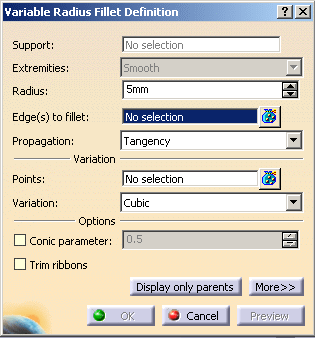
-
Select the edge to be filleted. You can define variable radius fillets on closed edges.
The application detects both vertices and displays two identical radius values.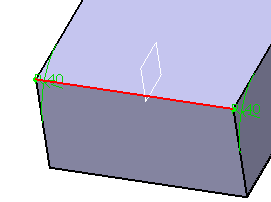
-
Double-click on the radius to access the Parameter Definition dialog box. For example, enter 50mm.
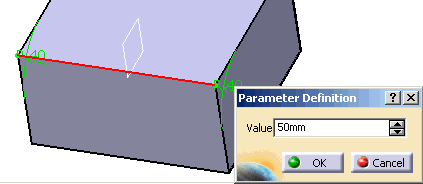
-
Click the
 icon
at the right of the
Points field. Select
Variable_Plane in the geometry.
icon
at the right of the
Points field. Select
Variable_Plane in the geometry. -
Double-click Variable_Plane radius. For example, enter 10mm.
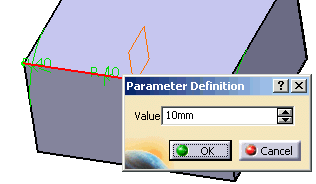
-
Select OK in Variable Radius Fillet Definition dialog box.
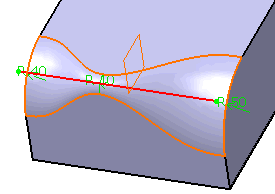
Limiting Elements
To edit this fillet, double-click EdgeFillet.1 in the specification tree. Click the More button to access the Limiting element option.
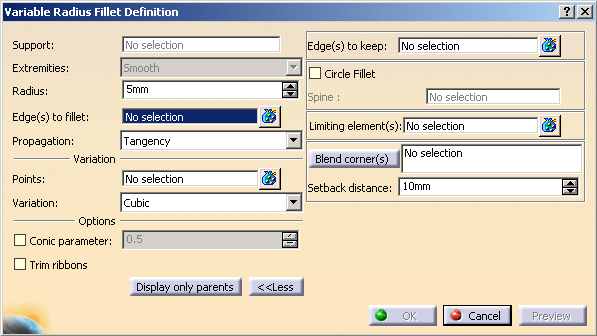 |
![]()
- the Edges to keep option, refer to Keeping Edges.
- Circle Fillet
- Limiting element(s)
- the Blend corner(s) option, refer to Reshaping Corners.
-
Click the
 icon of
Limiting element(s) field, then select Limit_Plane in the geometry.
icon of
Limiting element(s) field, then select Limit_Plane in the geometry. -
Click this arrow to reverse the direction and therefore specify the portion of material that will be kept.
-
Click OK.
The variable radius fillet is trimmed to Limit_Plane. The final part looks like this:
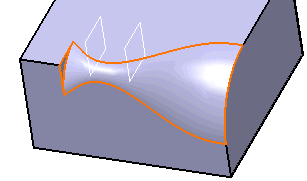 |