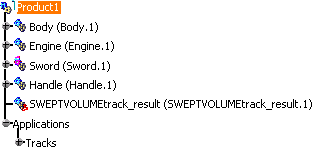The CHAINSAW.CATProduct document should already be open.
-
Select Track.1 in the specification tree and click Swept Volume
 .
.
The Swept Volume dialog box appears: 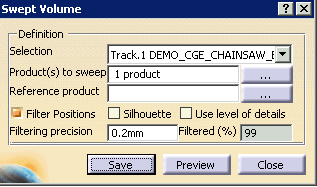

Depending on your configuration, you may instead see the dialog box below. For additional information, see the DMU Optimizer's Users Guide.
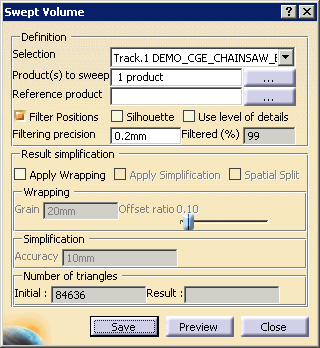
-
Click Preview.
The computation is in progress. The Preview window appears: 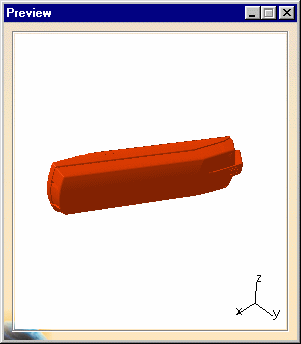
-
Click Save in the Swept Volume dialog box.
The Save As dialog box is displayed. -
Select cgr file from the Save as type: list.
-
Enter a meaningful name and click Save.
-
Insert the SWEPTVOLUME_track.cgr into Product1: to do this, right-click Product1 and select Components > Existing Component.
The swept volume is identified in the specification tree and in the geometry area.