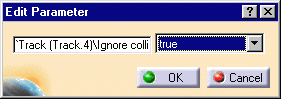-
Click Smooth
 in the DMU Check toolbar.
in the DMU Check toolbar.The Select dialog box appears. 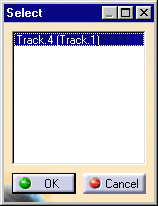
-
In the Select dialog box, select the required track, e.g., Track.4.
The Smooth dialog box appears. 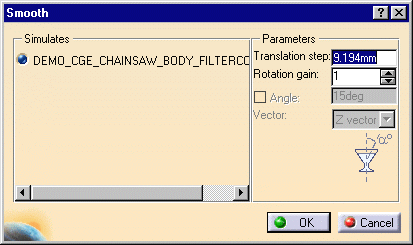
-
Click OK.
This is what you obtain: 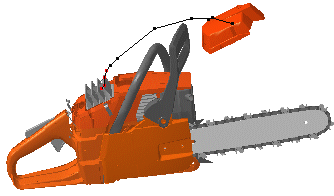
The smooth result (which is a track operator) is identified in the specification tree under Track.2.
The parameters changed are identified, too.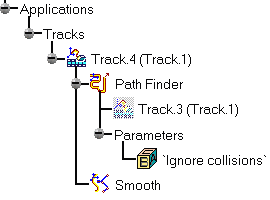
The Edit Parameter dialog box appears; alter its values, and click
OK.
For example, if you double-click Translation step in the
specification tree: