-
In the specification tree, select Simulation.1.
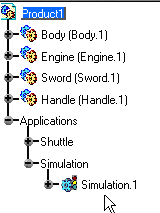
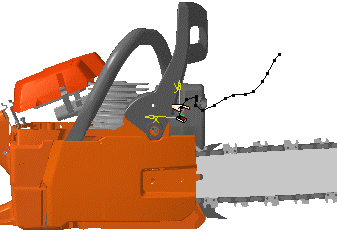
-
Click Smooth
 .
.The Smooth dialog box is displayed. 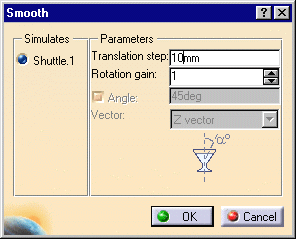
-
Enter 10 mm in the Translation step box.
-
Click OK.
This is what you obtain: 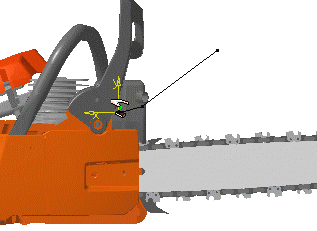
-
Close SMOOTH.CATProduct without saving the modifications, then re-open it (a track is defined).
-
Select Track.1 either in the specification tree or in the geometry area.
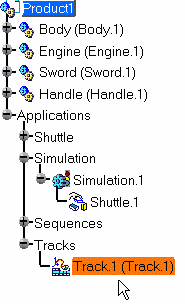
-
Click Smooth
 .
.The Smooth dialog box appears. 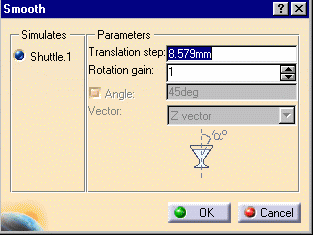
-
Keep the parameters values listed above, and click OK.
The track is smoothed. 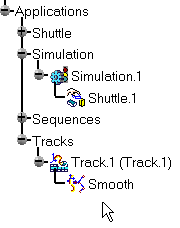
Now you are going to play your smoothed track: -
Click the Player
 and select Track.1 in the specification tree.
and select Track.1 in the specification tree.Player is active. You can replay your track with respect to:
- time (in seconds),
- a specified shot or,
- path finder or smooth specifications if previously defined (this is the case in our example)
Player


You can replay your smoothed track using the pathfinder parameter in the Player list: - selecting pathfinder parameter in the drop-down list swaps to the right interpolation (spatial-based interpolation, smooth specification)
- Alternatively, you can choose to keep the default parameter (time in seconds), but it this case the consistency between the smooth specification and the way it is played are not guaranteed
-
Click Play Forward
 to play your smoothed track.
to play your smoothed track.