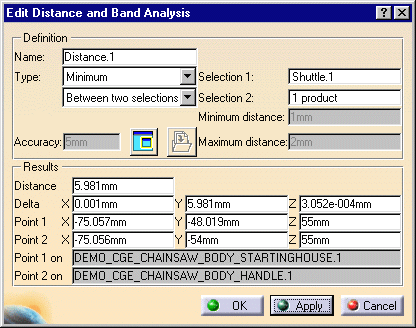-
In the specification tree, click shuttle.1.
-
Click Distance and Band Analysis
 .
.The Edit Distance dialog box is displayed. Make sure the distance type is set to Minimum and Between two selections. 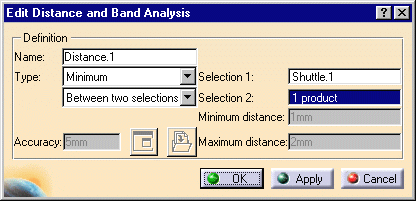
-
To define the second selection, click in the Selection 2 box and select the handle either in the specification tree or in the geometry area.
-
Click Apply.
-
Click OK.
The specification tree is updated and the calculated distance appears in the geometry. 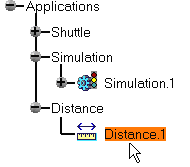
-
Double-click on Simulation.1 in the specification tree.
The Edit Simulation dialog box is displayed. -
Click Edit Analysis.
The Edit Analysis in Simulation dialog box is displayed. 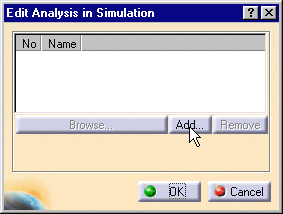
-
Click Add then select Distance1 from the displayed dialog box.
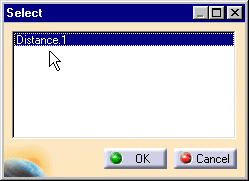
The Edit Analysis in Simulation dialog box is updated. -
Click OK.
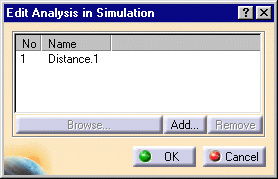
-
Set Distance to On in the Edit Simulation dialog box, then click OK.
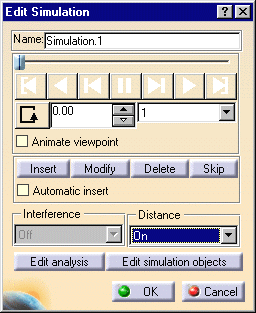
-
Click the required buttons for replaying shots.
The minimum distance (represented by a line , two crosses and a value) appears in the geometry area as shown below: 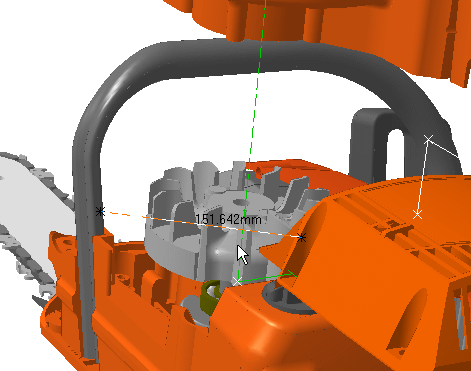
-
You can display detailed information about the minimum distance at a given step by clicking on the Distance Results object in the specification tree. You can also use the Browse button from the Analysis tab.
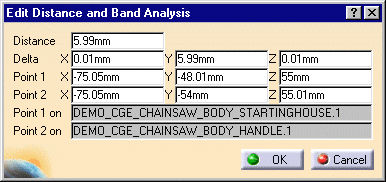
The specification tree is updated. 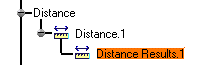
![]()
![]()