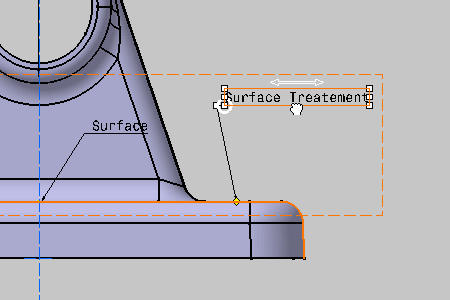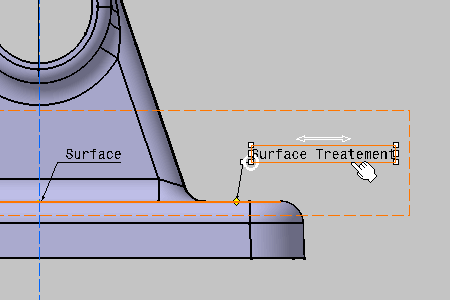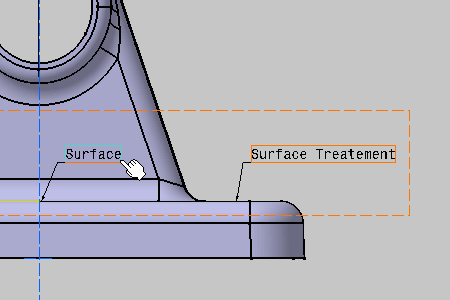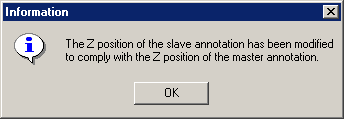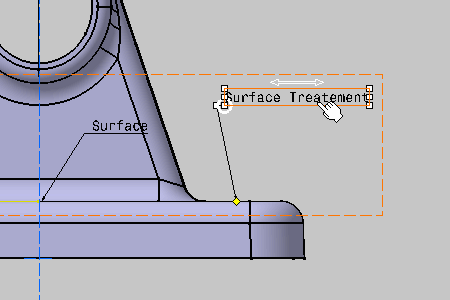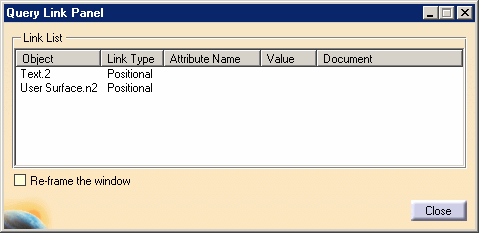This allows you to move several annotations in only one interaction.
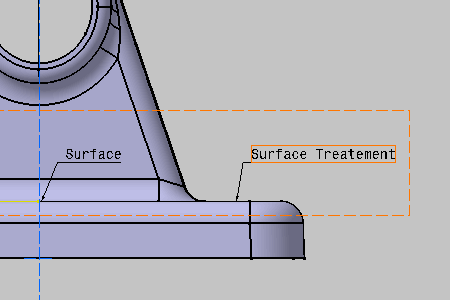 |
-
Move the master text: both texts are moving and their distance remains the same.
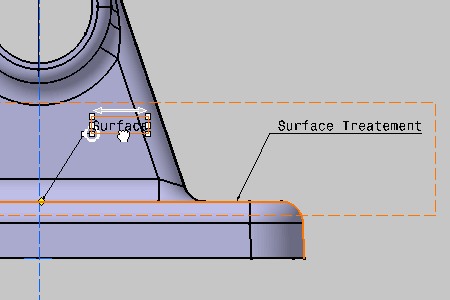
-
Now, if you move the slave text you selected, only this annotation is moved.