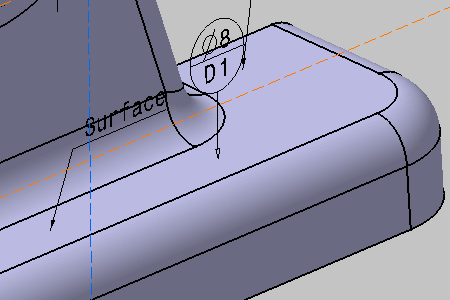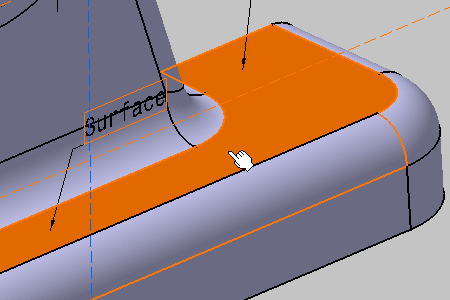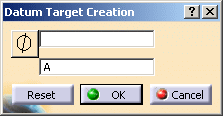- When defining a datum on planar or cylindrical surfaces the use of datum targets is optional.
- A target element can be a point, line, circular or rectangular surface
lying on the datum element:
- When the datum target is a point, then the circular frame is linked to a cross-placed on the surface. Framed dimensions shall define the location of the point.
- When the datum target is a line, then the circular frame is linked to a line placed on the surface. Framed dimensions shall define the length and the location of the line.
- When the datum target area is square or circular, the area dimensions are indicated in the upper compartment of the circular frame, or placed outside and connected to the appropriate compartment by a leader line (when there is no sufficient space within the compartment).
- The minimum number of targets is defined by the datum depending on whether it is used as primary, secondary or tertiary datum in a reference frame.
- For instance, if the datum feature is a cylinder, the targets may be two non-parallel lines, tangent to the cylinder and perpendicular to its centerline, in order to define "equalizing" datum ("V-type-equalizers").
- If the datum element is prismatic or complex, the use of datum targets is mandatory. In this case when selecting targets a message indicates the current step of the datum definition.
- When the datum is established from datum targets, then the letter identifying the surface is repeated on the right side of the datum indicator followed by the list of numbers identifying the targets (separated by comas).
- When there is no sufficient space within the compartment, the dimensions of the datum target area are placed outside the circular frame and connected to the appropriate compartment by a leader line terminated by a dot.
- Improve the highlight of the related geometry, see Highlighting of the Related Geometry for 3D Annotation.
-
Activate the Front View.1 annotation plane.
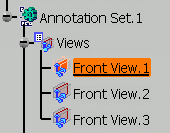
-
Click Datum Target
 in
Annotations toolbar.
in
Annotations toolbar.
-
Click the diameter icon in the Datum Target Creation dialog box, enter 8 in the field opposite, enter D1 in the field to the left.
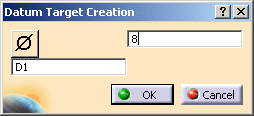
-
Click OK to validate.
You have created a datum target on datum plane D. The datum target corresponds to a 8mm-diameter surface. Its name is "D1" and it is identified as "Datum Target..xxx" in the specification tree.