Note that the operating mode described here is valid for Text or a Flag Note.
- Improve the highlight of the related geometry, see Highlighting of the Related Geometry for 3D Annotation.
-
Double-click the annotation text to edit it.
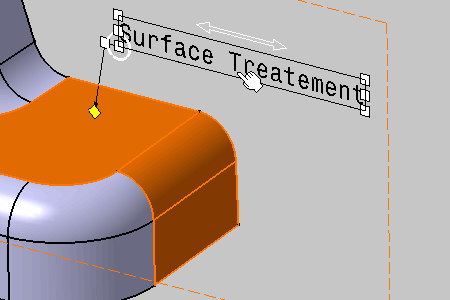
The Text Editor dialog box appears. 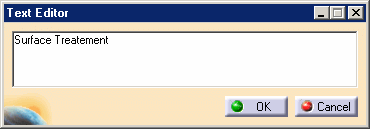
-
Take care to un-select the text into the Text Editor dialog box and put the cursor after the white space at the end of the text.
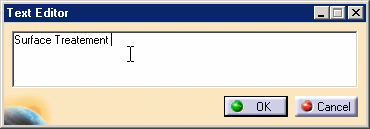
-
Right-click the annotation in the geometry area and select the Attribute Link contextual command (the annotation is not highlighted!).
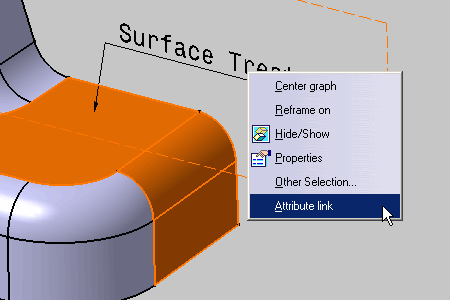
-
Select Annotations_Part_04 in the Specification Tree to access all parameters defined for the part.
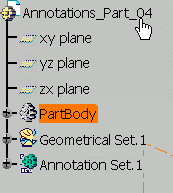
The Attribute Link dialog box appears. 
-
Select Length as the parameter you wish to attach.
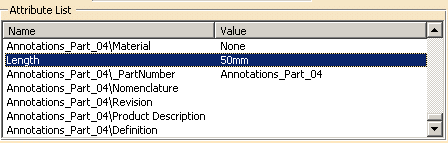
-
Click OK to close the Attribute Link dialog box.
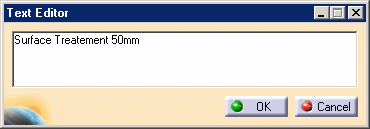
The value "50mm" now appears both in the Text Editor dialog box and in the annotation.
You cannot edit this value in this dialog box but you can delete it. -
Click OK to confirm the operation and close the dialog box.
The parameter is attached to the textual annotation. 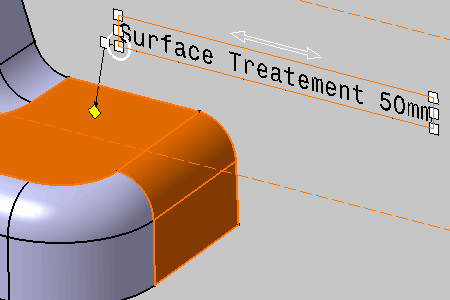
-
Double-click Length to edit the parameter: enter 70 mm in the Edit Parameter dialog box which appears and click OK.
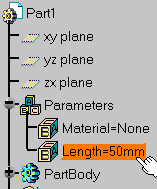
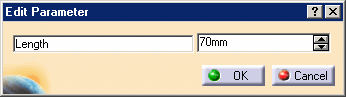
In the Infrastructure category, select the Part Infrastructure sub-category then the Display tab and check the option Parameters .
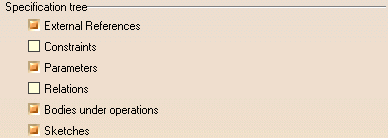 |
In the General category, select the Parameters and Measure sub-category then the Knowledge tab and check the option With value.
 |
-
Un-select the annotation.
The new value is displayed in the annotation text. 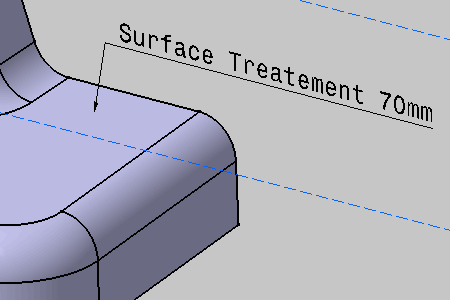
-
If you need to cut the relationship between "70mm" as displayed in the Text.1 and Length, right-click the annotation and select the Isolate Text contextual command.
You can then edit "70mm".