-
The Tolerancing rule's base settings dialog box appears. 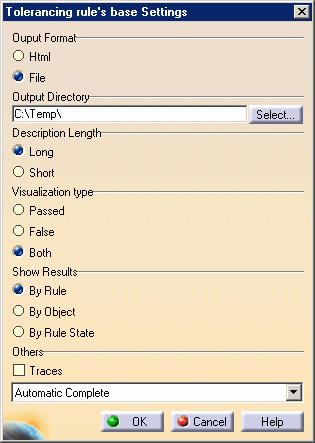
Output Format option: - Html: to generate the report in html format.
- File: to generate the report in text format.
In this mode, the Description Length and the Show results options are activated by default.
Description Length option:
- Long: to insert the Help message specified at the check creation.
- Short: if you do not need the Help message.
Visualization type option:
- Passed: to include in the report only information about the features for which the checks are valid.
- False: to include in the report only information about the features for which the checks are invalid.
- Both: to include in the report information about all the features on which a check has been applied.
Show Results option:
- By Rule: to organize your report data by rule in the file.
- By Object: to organize your report data by object.
- By Rule: State to organize your report data by rule state.
Others option:
- Traces: to display the steps of the solve process.
- Automatic Complete: to perform an initialization and a solve operation on the objects whenever the part is updated.
- Automatic Optimized: to perform a new solve on the last changes.
- Manual Solve: to perform a manual solve.
-
Click OK to apply the settings to the rule base.