-
Click Automatic Wire Routing
 .
. -
The Wire Routing dialog box opens with connectivity and attribute information:
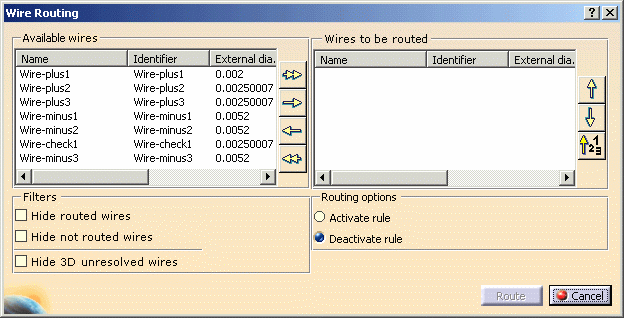
-
Select all the wires with the double right-arrow
 .
.
The selected wires shift to the right column: they will be routed. -
Click Route.
The Automatic Wire Routing Report dialog box is displayed: 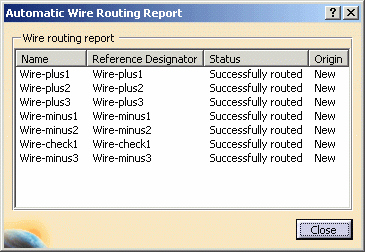
The specification tree is updated, showing the wires routed:
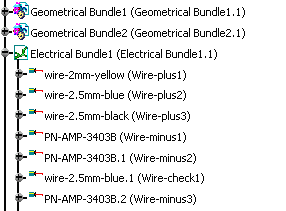
-
Close the report window.
Place the pointer over a wire in the specification tree to highlight the bundle segments containing the selected wire in the geometry area.
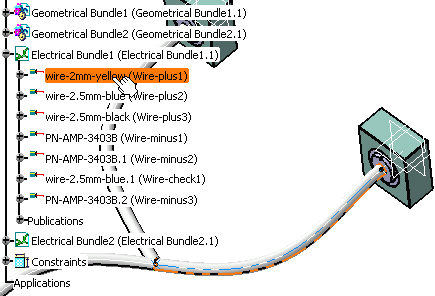 |