-
Click Split Connection
 .
.
You are prompted to select the connection to be split. -
Select the connection.
The Reconnect Wires dialog box opens with the list of the wires and their status. 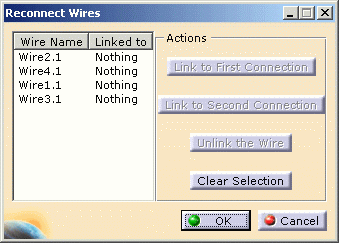
It lets you choose between several alternatives:
- Link to First Connection: when at least one wire is selected in the list, this command becomes available. Clicking connects the wire.
- Link to Second Connection: when at least one wire is selected in the list, this command becomes available. Clicking connects the wire.
- Unlink the Wire: clicking this command breaks the link. In the list the wire is linked to Nothing.
- Clear Selection: clicking this command clears the selection of wire(s) in the list.
-
Select the wires you want to link to the same connection and select the corresponding command.
The result looks like this: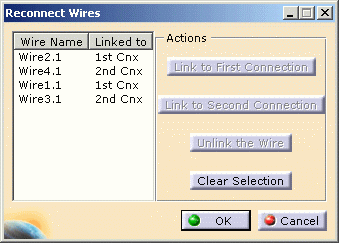
-
Click OK to validate.
The connection has been split and renamed as Wire Connection2Sp1 and Wire Connection2Sp2.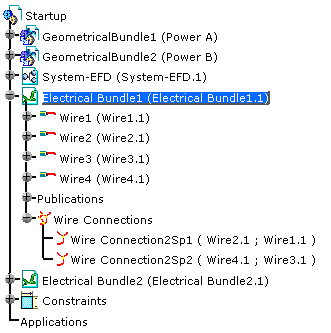
You cannot split a connection leaving a wire not connected.
If you want to split a connection in three, you first split it in two then repeat the operation.