This
task will show you how to create a white noise modulation.
A White Noise Modulation is a constant modulation (equal to one).
- Only available with the Generative Dynamic Response Analysis (GDY) product.
- A Dynamic Response Case must have been previously inserted.
Open the sample56_1.CATAnalysis document from the samples directory.
-
Click White Noise
 in the Modulation toolbar.
in the Modulation toolbar.The White Noise Modulation dialog box appears.
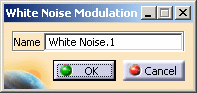
A Modulations.1 set has been created in the specification tree under the Finite Element Model.1 set.
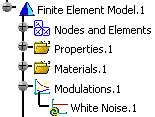
-
Modify the name of modulation you just have created, if needed.
-
Click OK in the White Noise Modulation dialog box.
-
You can now define the load excitation set or the restraint excitation set.
To do this, refer to the Dynamic Response Sets chapter in this guide. -
You can have several modulation objects (white noise modulation or imported modulation) in the modulation set.
To know how to import a modulation from an existing file, refer to Importing Frequency Modulation or Import Time Modulation in this guide.
![]()